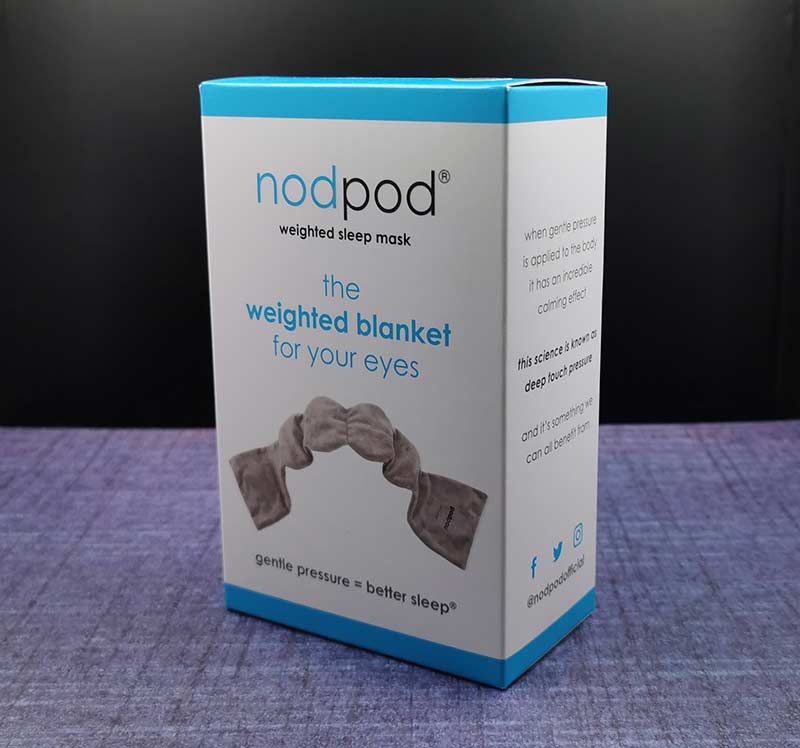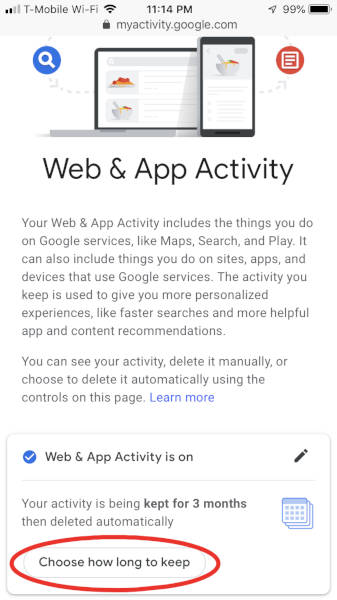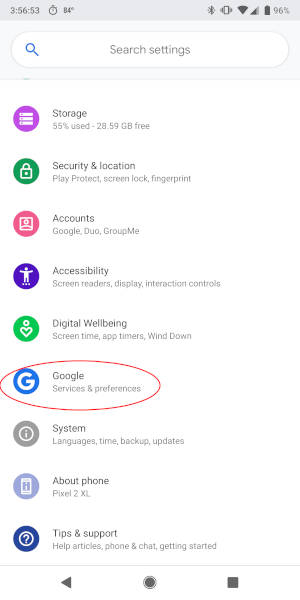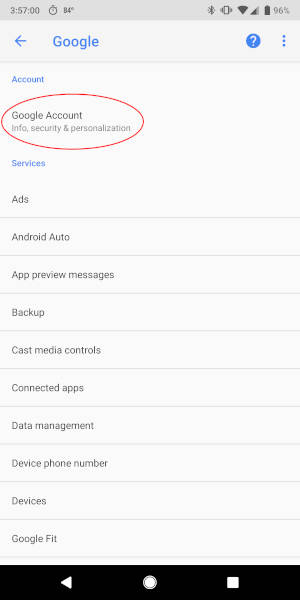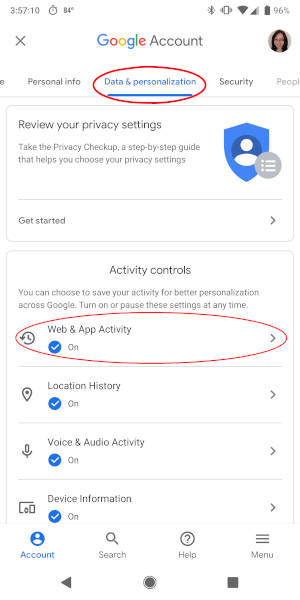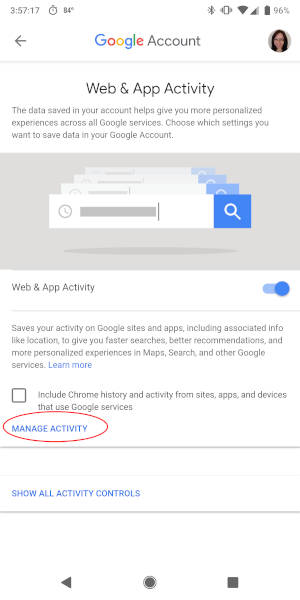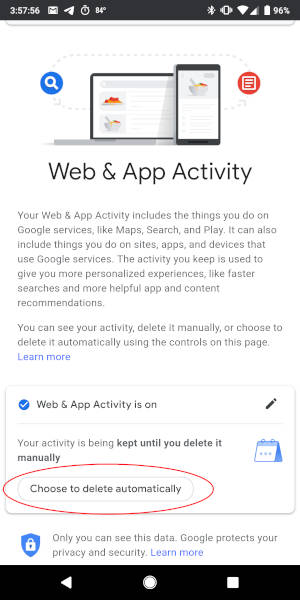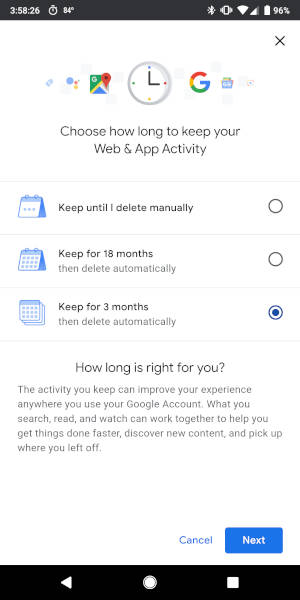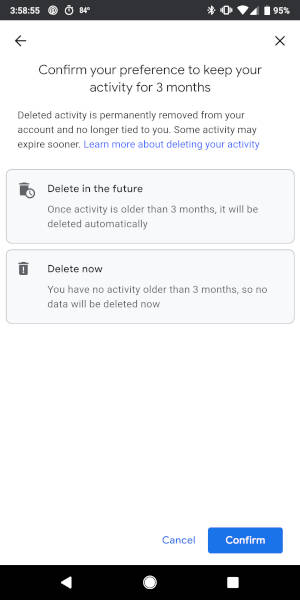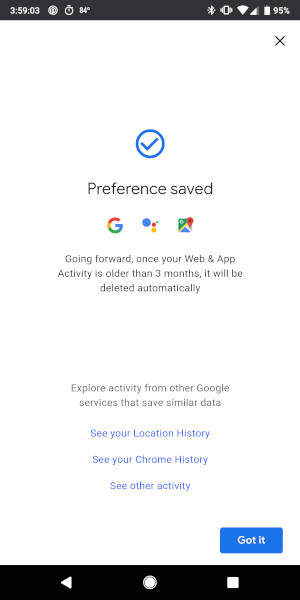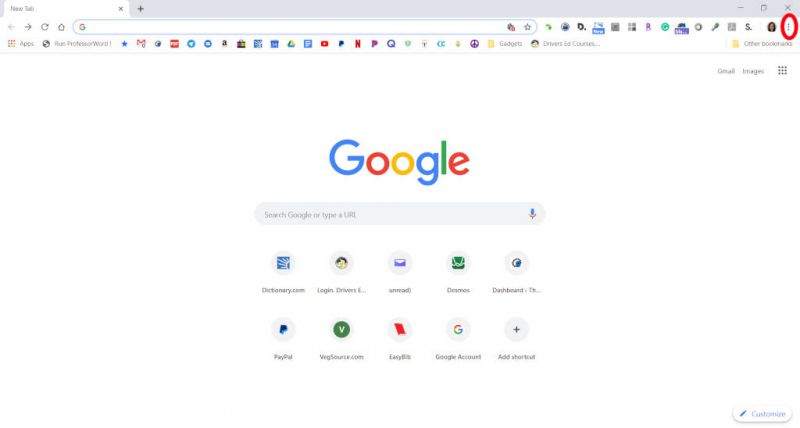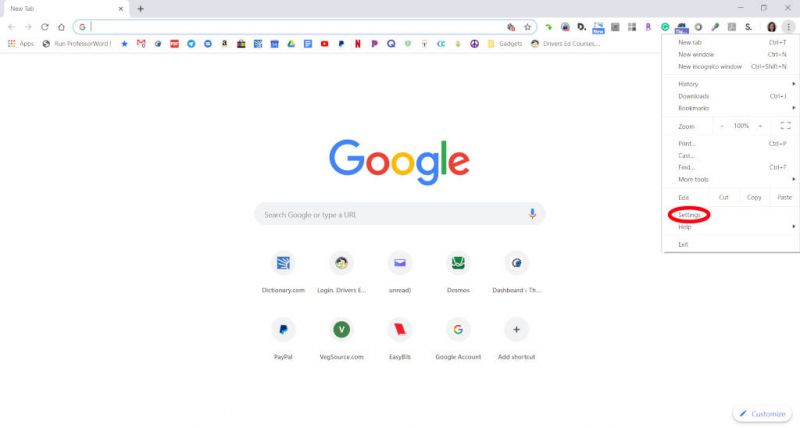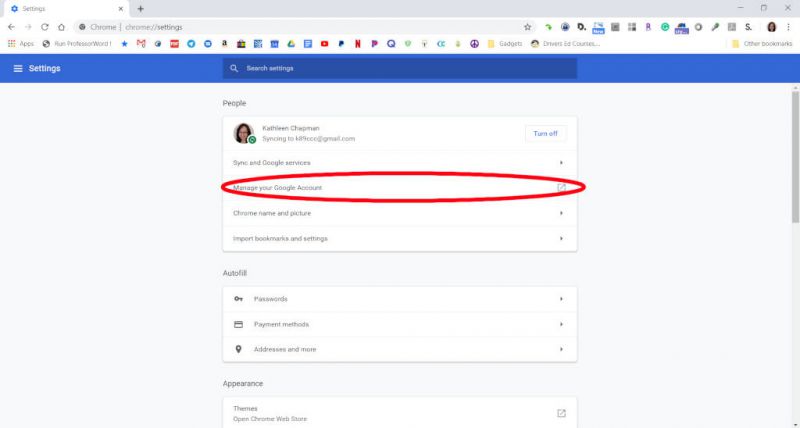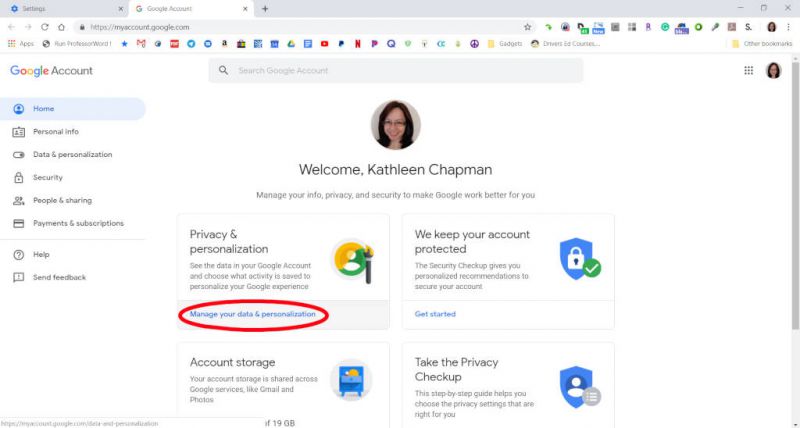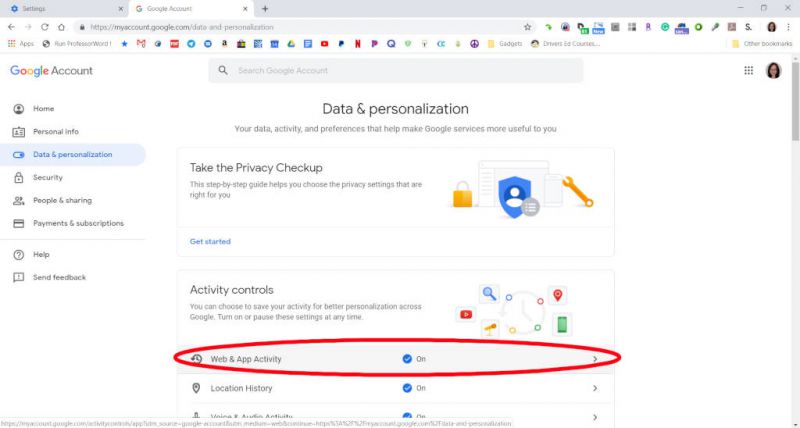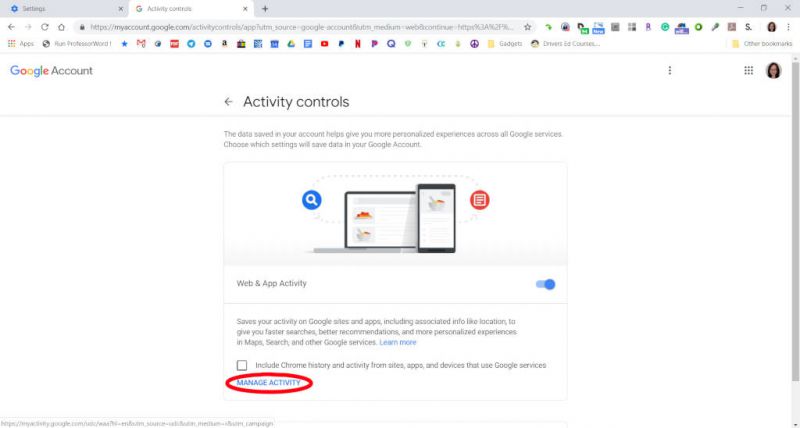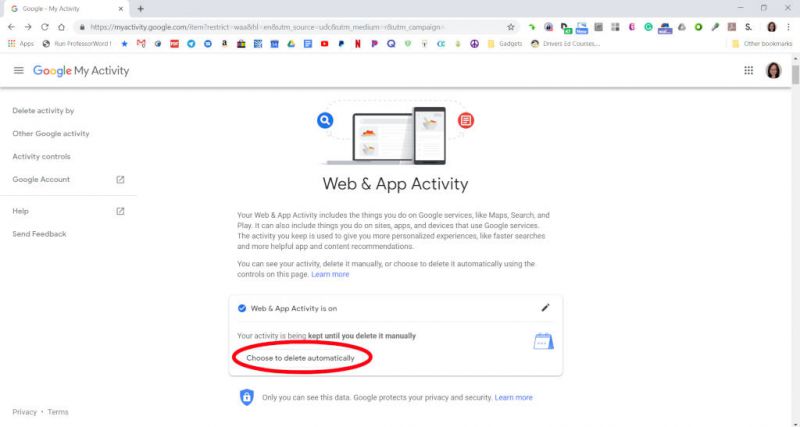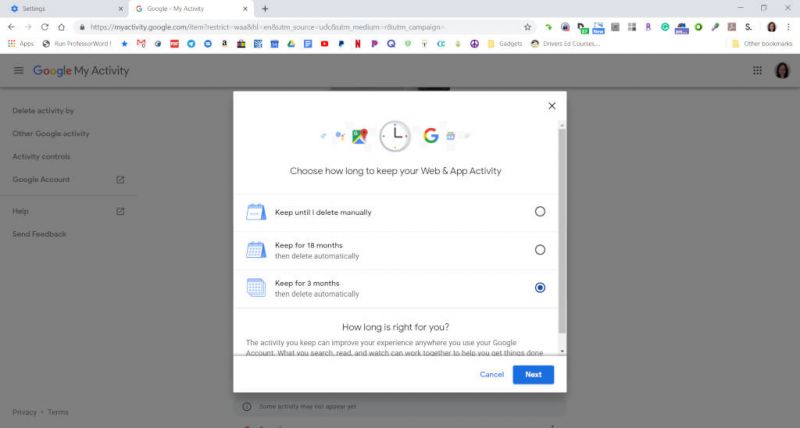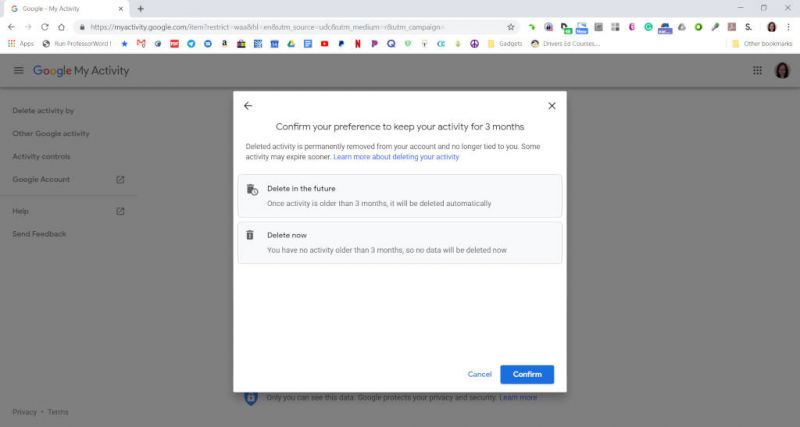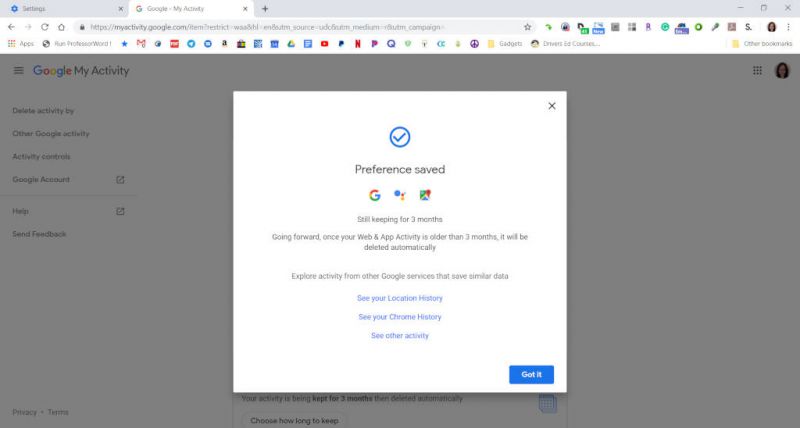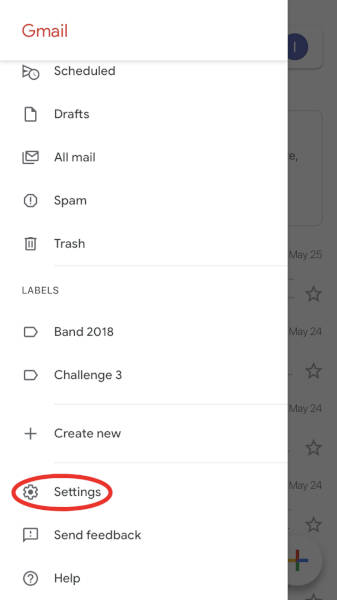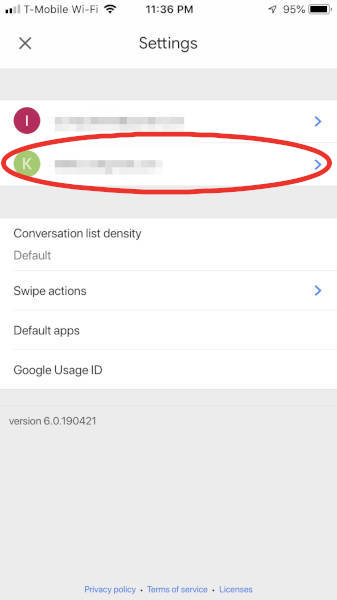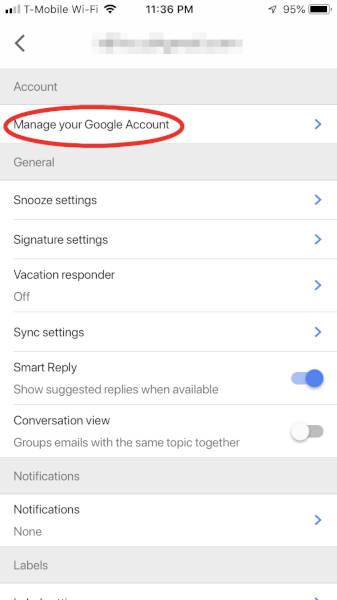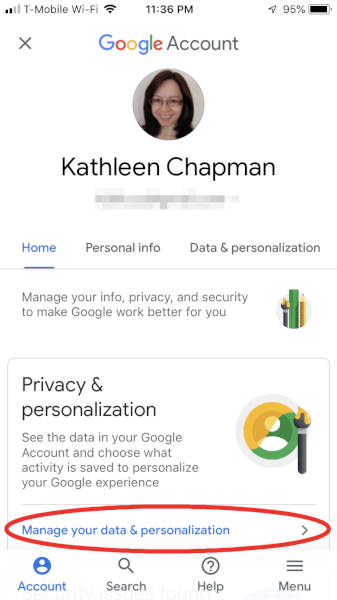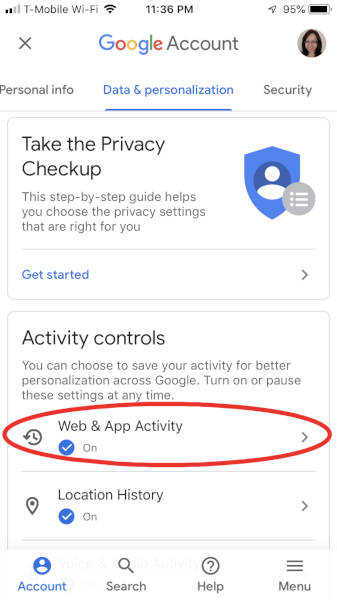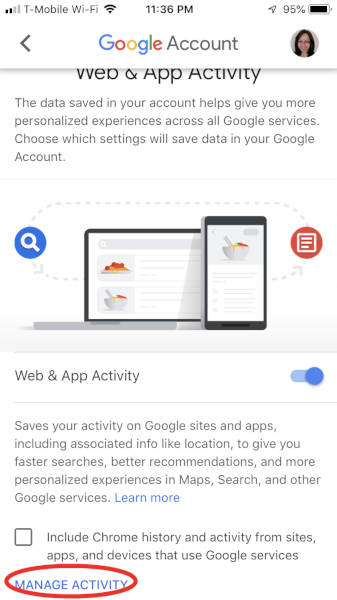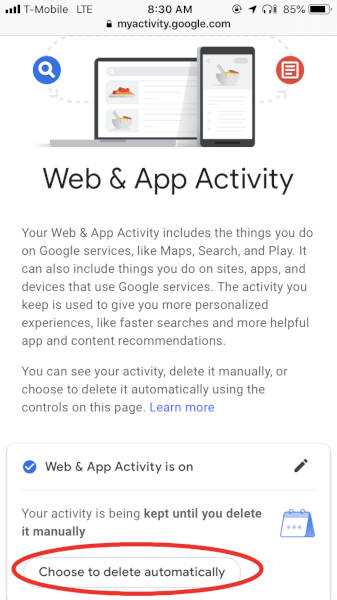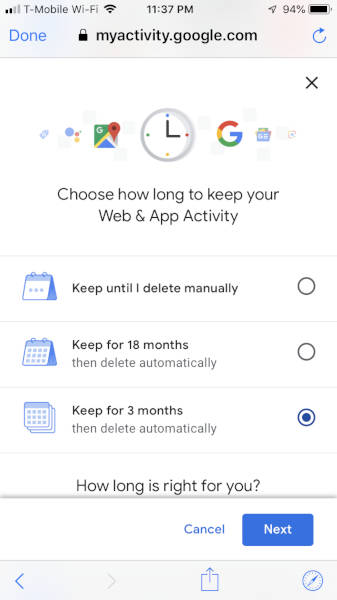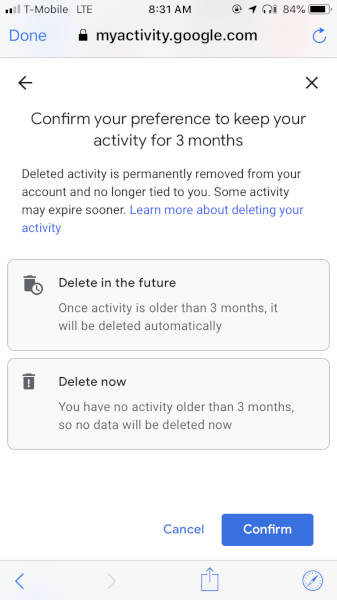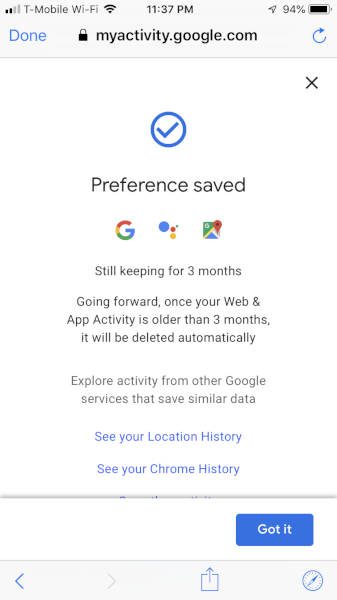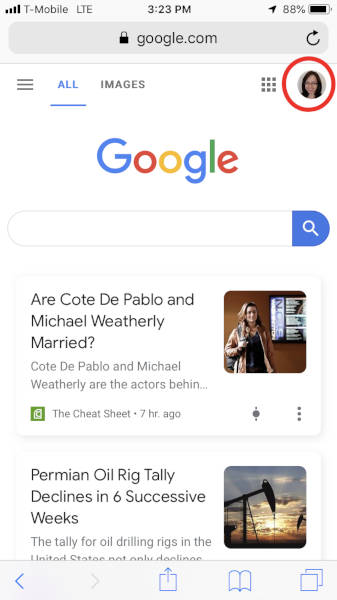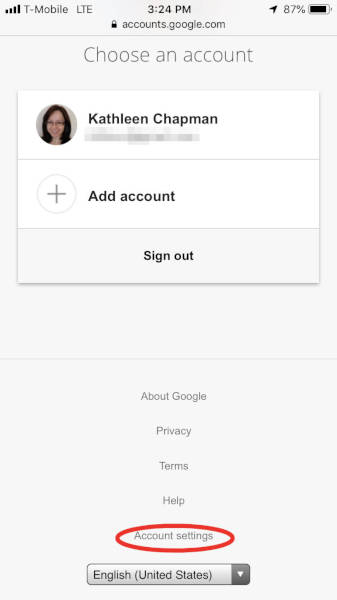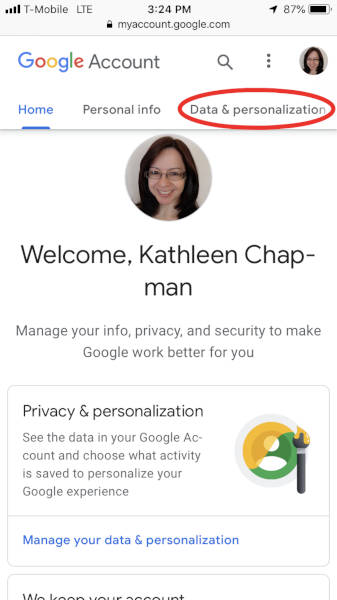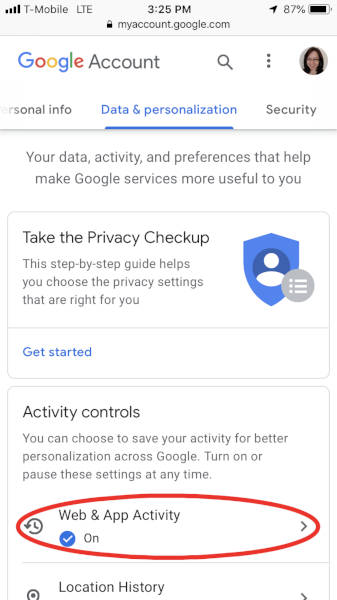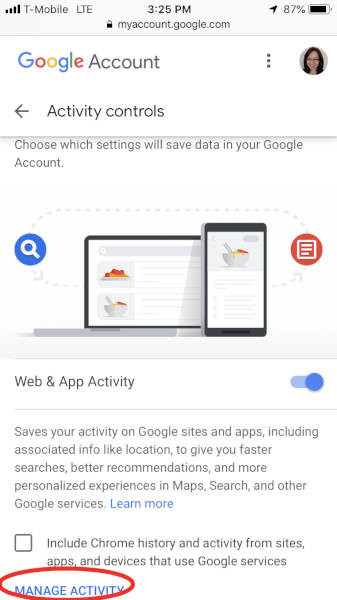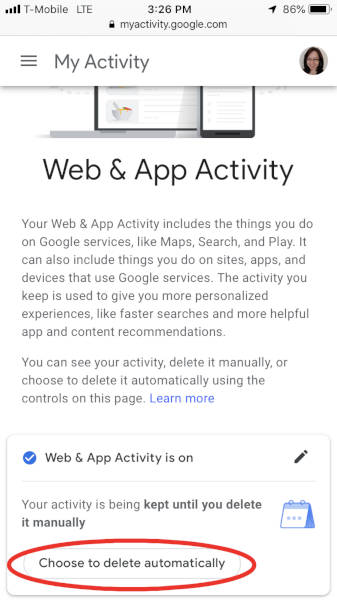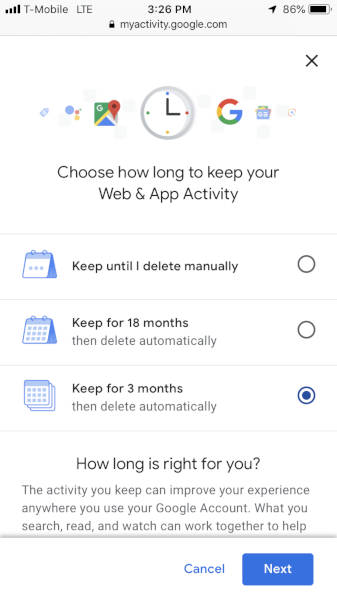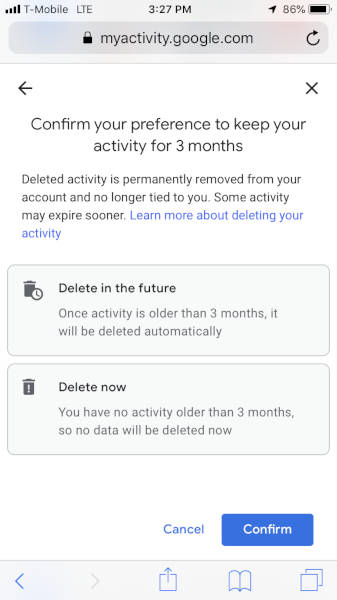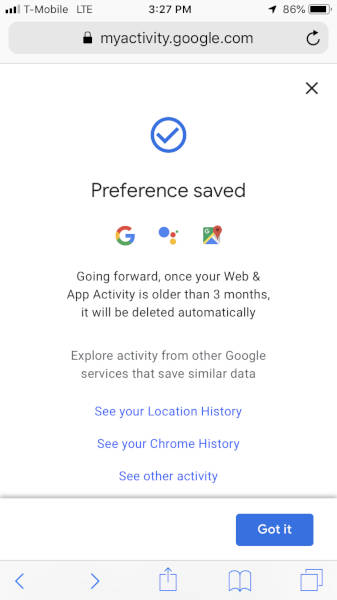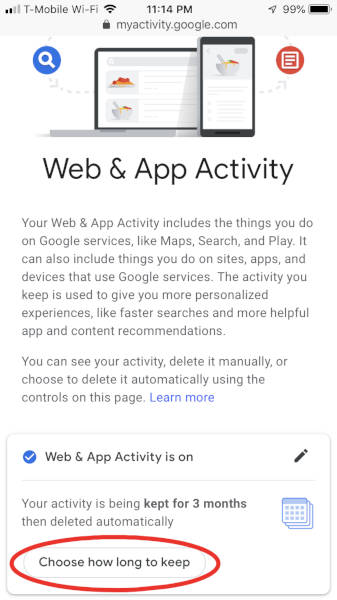
ARTICLE – Google recently announced a new feature that allows users to automatically delete their web and app activity (CNET). You can choose from three options: “Keep until I delete manually”, “Keep for 18 months”, or “Keep for 3 months”. Once you go through the steps to automatically delete this data on one device, it will be set for all devices that are logged into that Google account.
Why might you want to delete this data? Because Google saves information about your searches, browsing, etc. when the Web & App Activity setting is turned on (Google support webpage):
- Searches and other things you do on Google products and services, like Maps
- Your location, language, IP address, referrer, and whether you use a browser or an app
- Ads you click, or things you buy on an advertiser’s site
- Information on your device like recent apps or contact names you searched for
- Sites and apps you use
- Your activity on sites and in apps that use Google services
- Your Chrome browsing history
-
Note: Activity could be saved even when you’re offline
So, how do you delete your Web & App Activity automatically? Just follow the steps below for Android devices, PCs, and iOS devices. NOTE: all screenshots can be clicked on to view a larger image.
Android
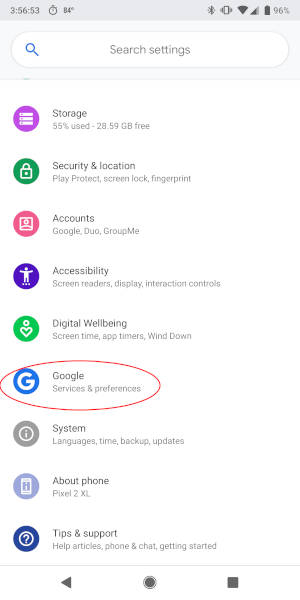
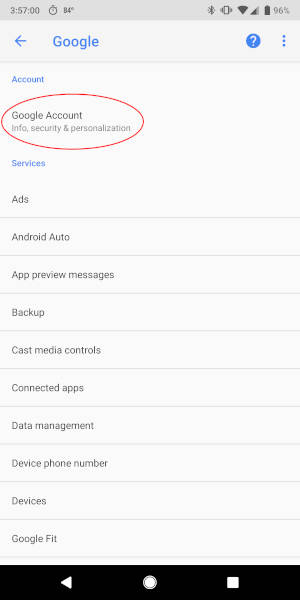
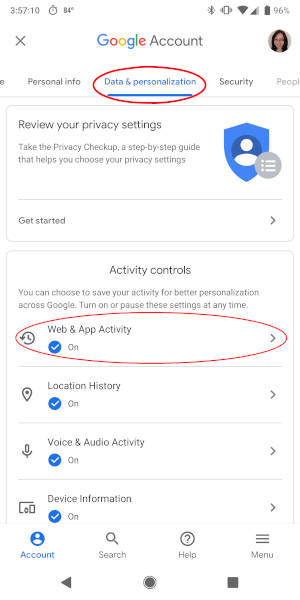
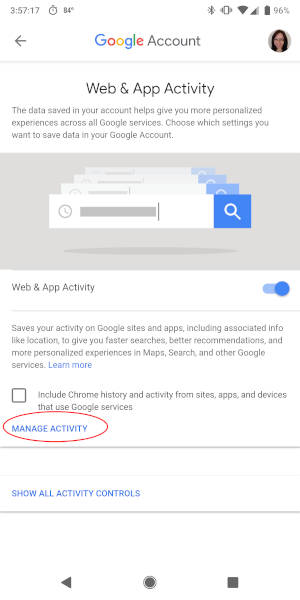
To do this on an Android phone, you’ll need to go to your phone’s settings > “Google” > “Google Account” > “Data & personalization” tab > “Web & App Activity” > “Manage Activity” link > (shown in the screenshots above)…
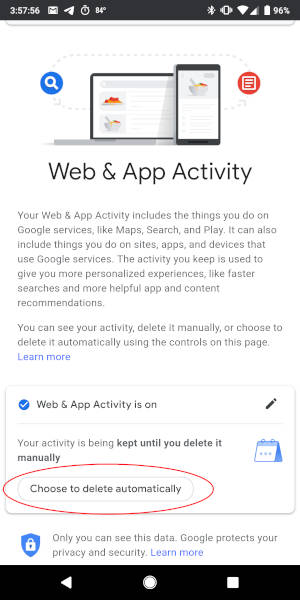
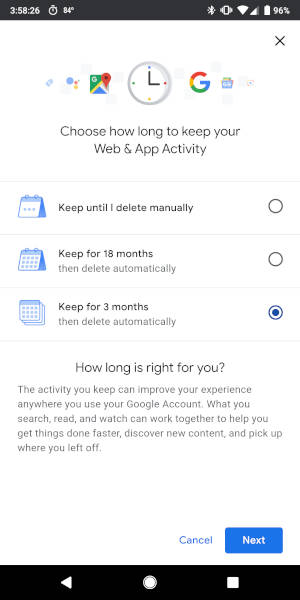
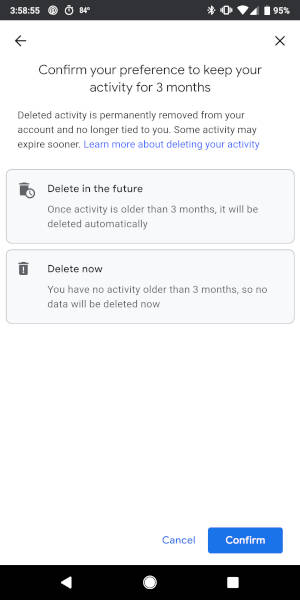
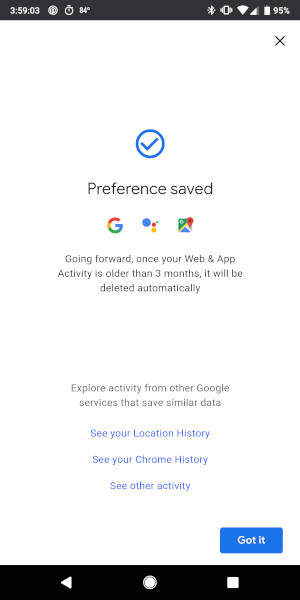
…”Choose to delete automatically” > make your selection and tap on the “Next” button (your preferences will be saved) > “Confirm” button > then tap on the “Got it” button to complete the steps.
PC
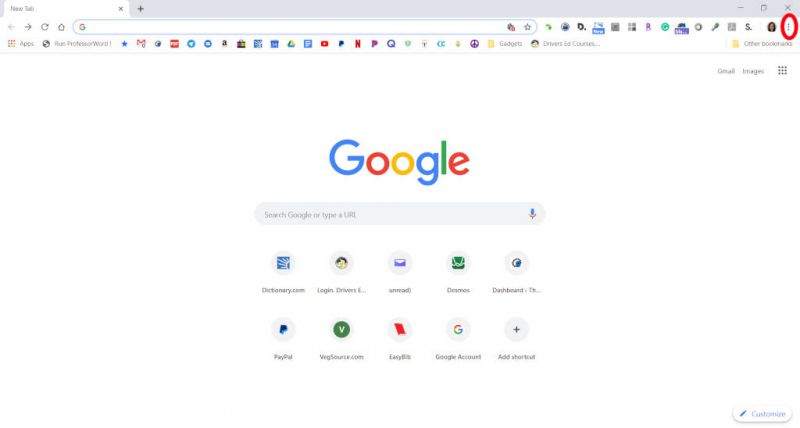
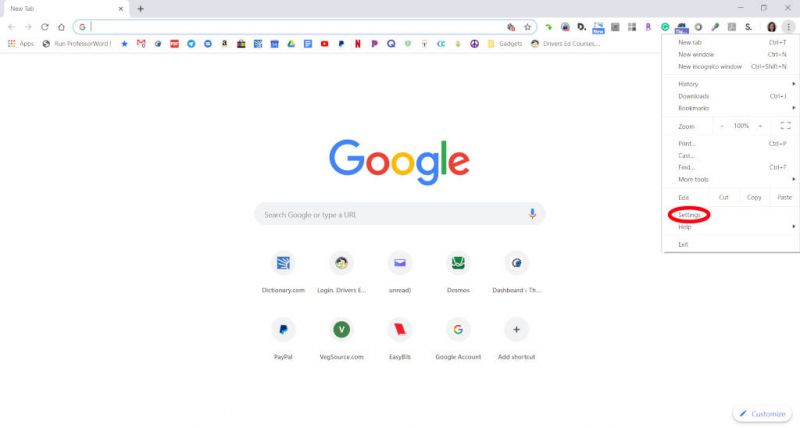
On a PC you would do the following: launch Chrome > log into your Google account > click on the vertical ellipsis in the upper right corner of Chrome (overflow menu) > “Settings” > (shown in the screenshots above)…
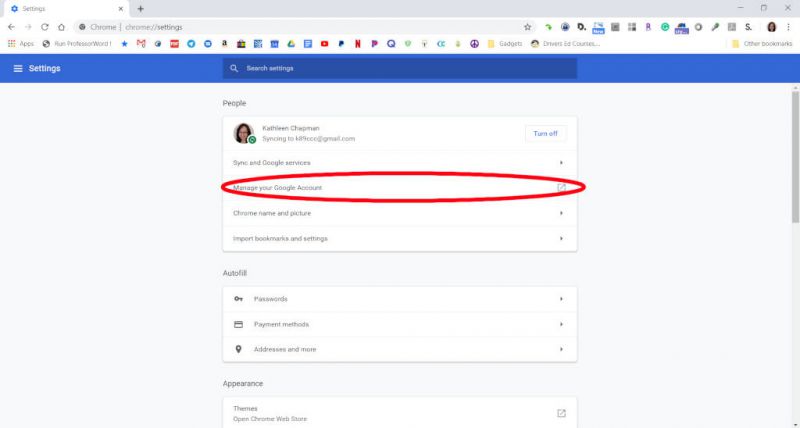
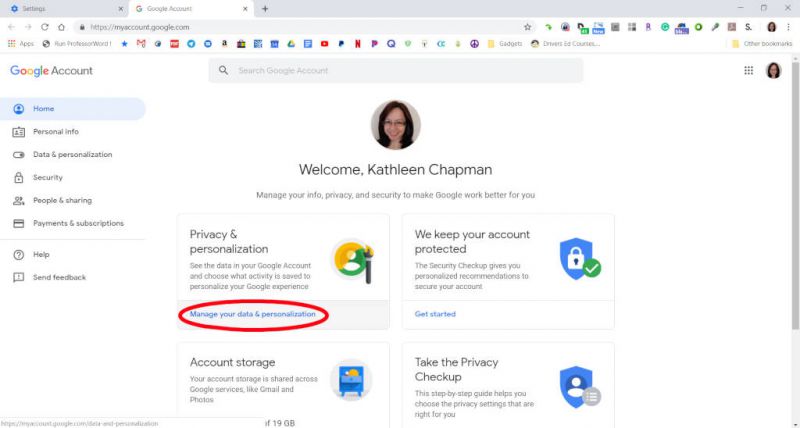
…”Manage Google Account” > “Manage Your Data & Personalization” link >…
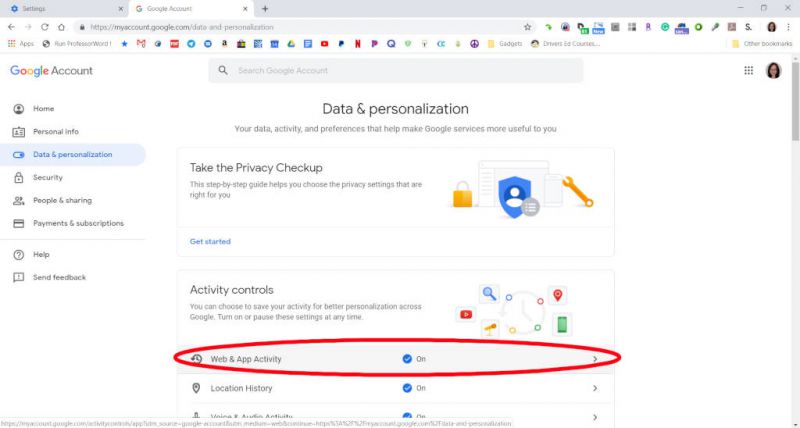
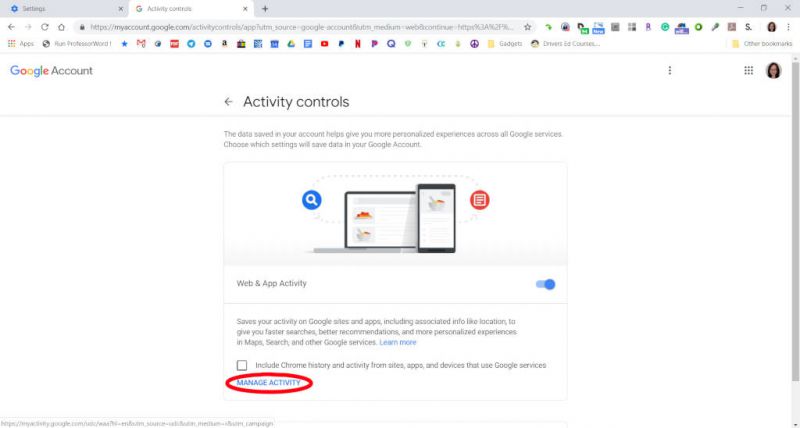
…”Web & App Activity” > “Manage Activity” link >…
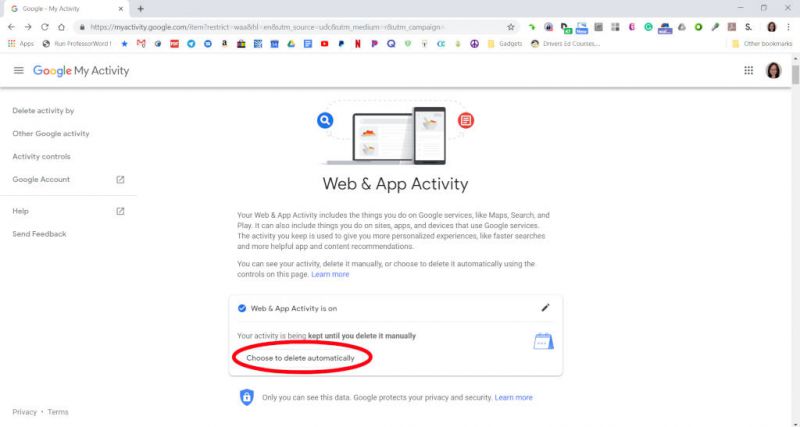
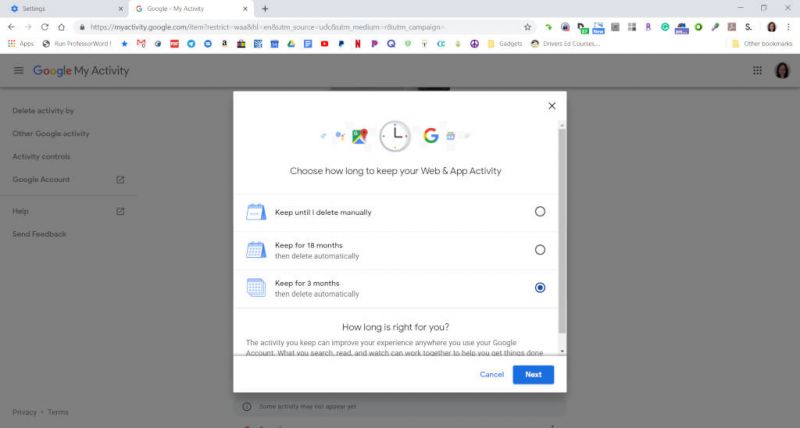
……”Choose to delete automatically” button) > make your selection and tap on the “Next” button >…
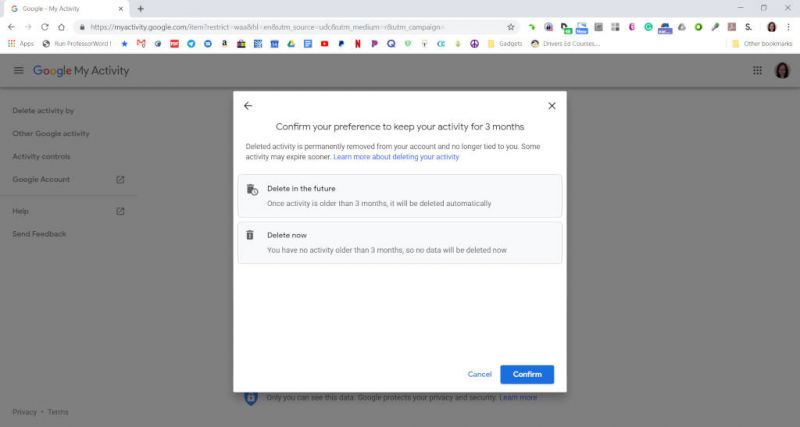
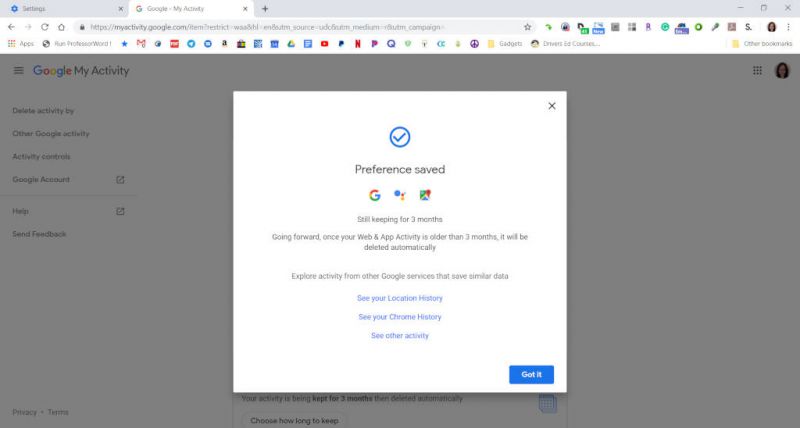
…”Confirm” button > and tap on the “Got it” button to finish.
iOS
You can even get to Web & App Activity settings through Gmail’s settings as illustrated in the following iOS steps.
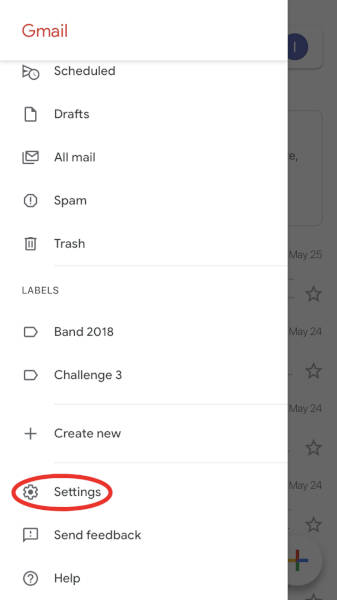
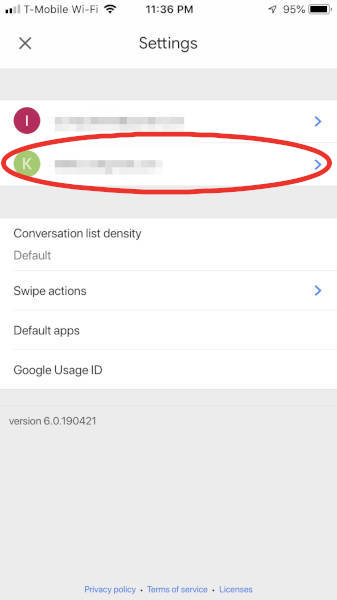
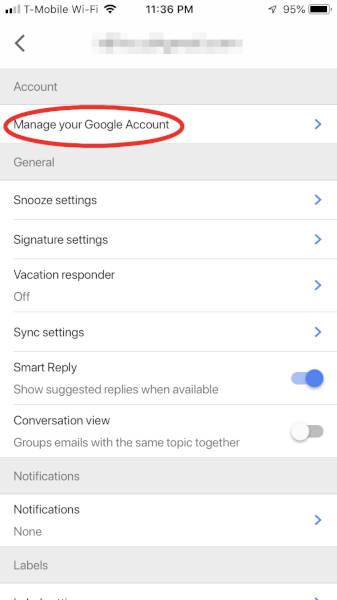
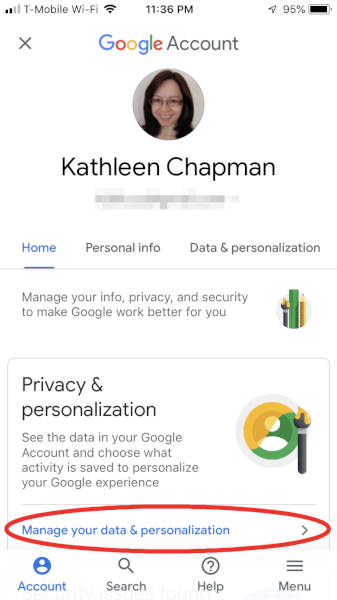
To automatically delete your web and app activity data using Gmail on an iOS device you need to do the following: open your Gmail app > “Menu” > “Settings” > tap on your account > “Manage your Google Account” > “Manage your data & personalization” >…
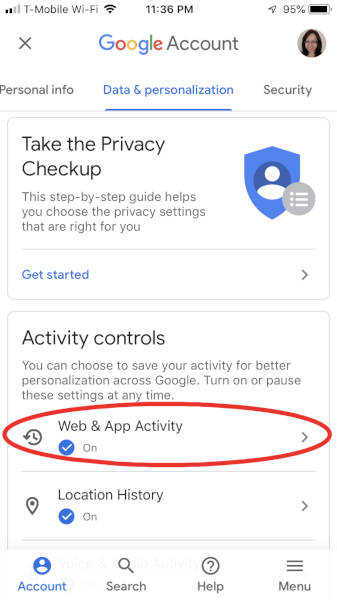
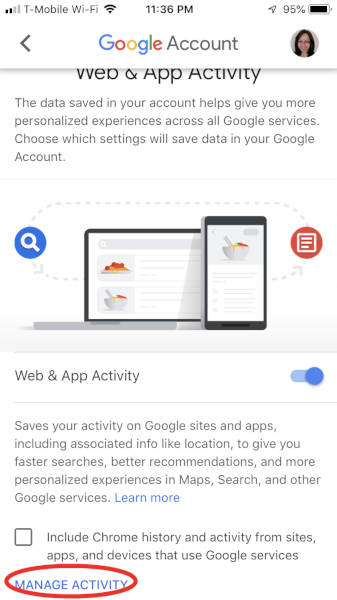
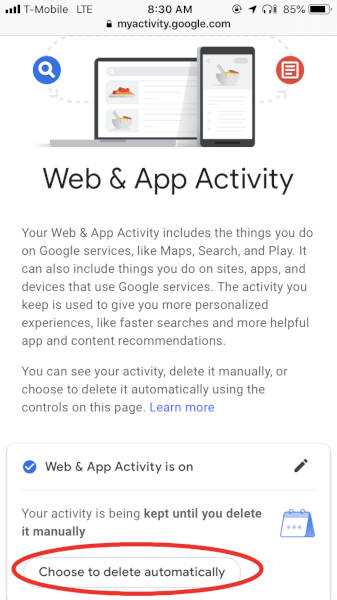
…”Web & App Activity” > “Manage Activity” link > “Choose to delete automatically” >…
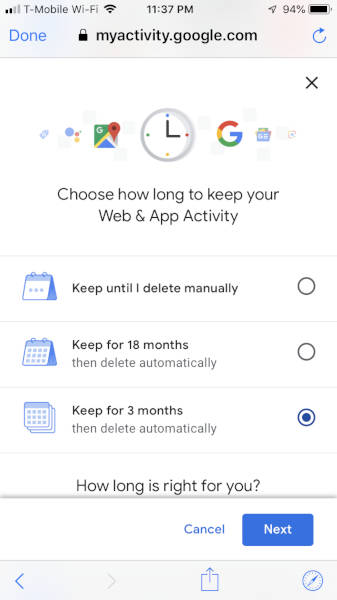
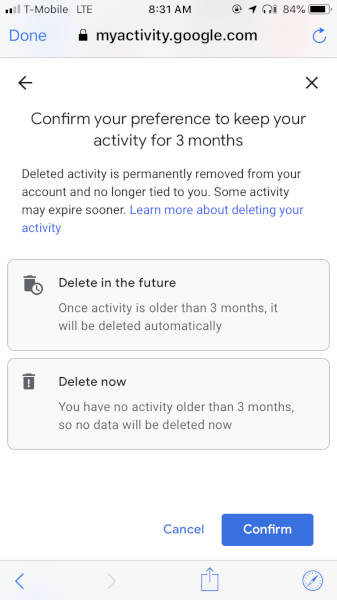
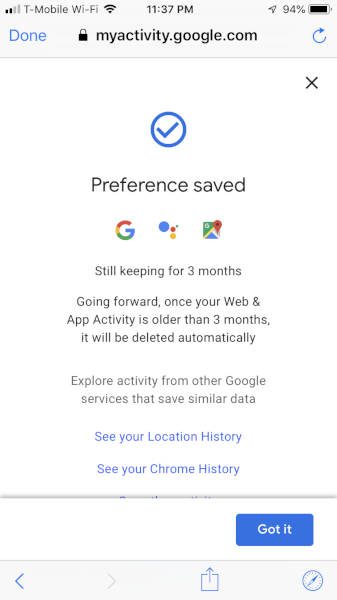
…make your selection and tap on the “Next” button > “Confirm” button (your preferences will be saved) > tap on the “Got it” button to finish.
And if you don’t use Gmail, you can also use the Safari app on your iOS device and alter the Web & App Activity settings as shown in the following steps.
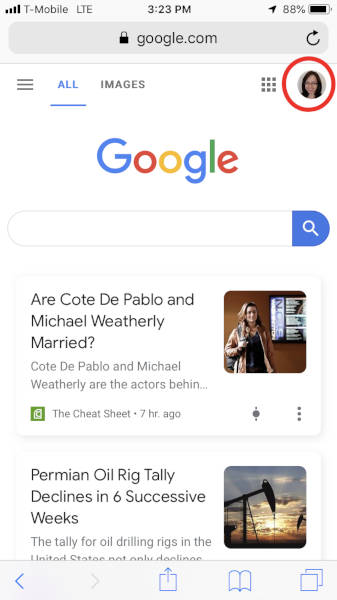
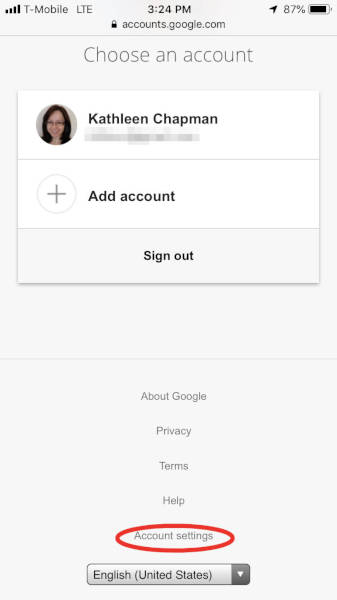
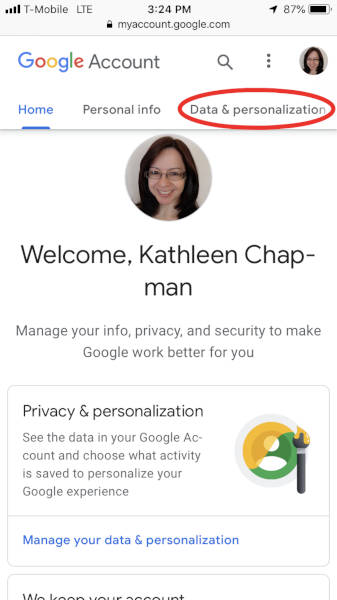
Tap on your Safari app > go to “google.com” > log into your Google account > tap on your profile picture located in the upper right corner of the screen > “Account settings” > “Data & personalization” tab >…
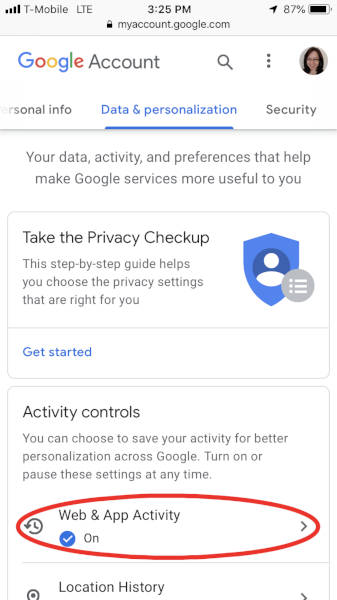
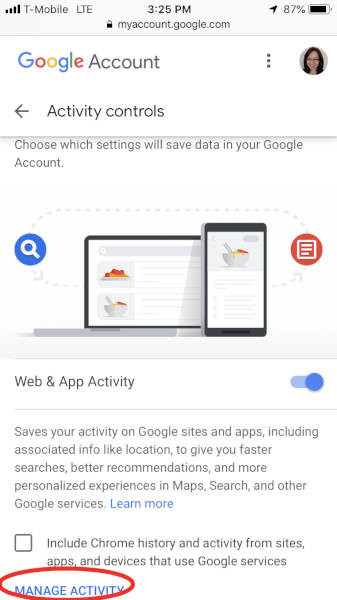
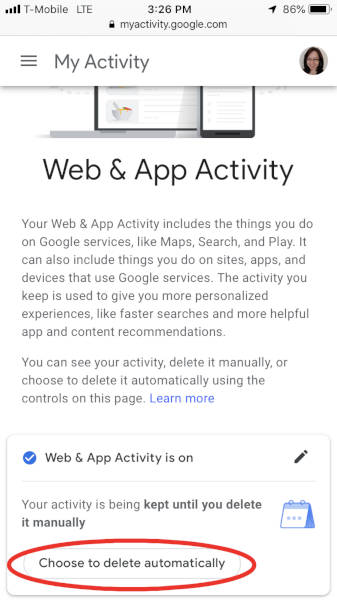
…”Web & App Activity” > “Manage activity” > “Choose to delete automatically” >…
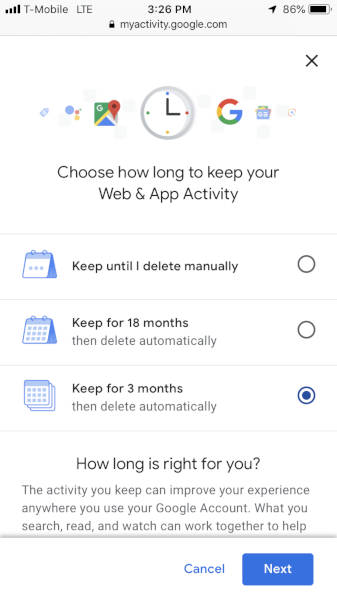
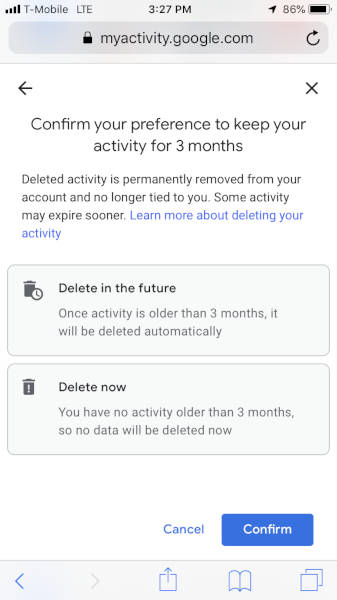
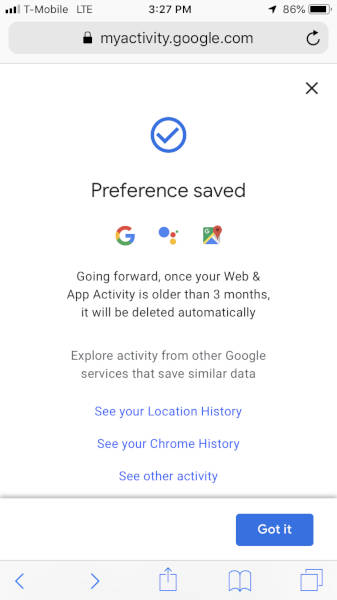
…make your selection and tap on the “Next” button > “Confirm” button > and last, tap on the “Got it” button to finish.
I’m glad that Google is providing features like this so that people like me can have a little more control over their collected data!
Filed in categories: Articles
Tagged: Google
How to automatically delete Google’s Web & App Activity data originally appeared on The Gadgeteer on May 31, 2019 at 10:00 am.
Note: If you are subscribed to this feed through FeedBurner, please switch to our native feed URL http://the-gadgeteer.com/feed/ in order to ensure continuous delivery.