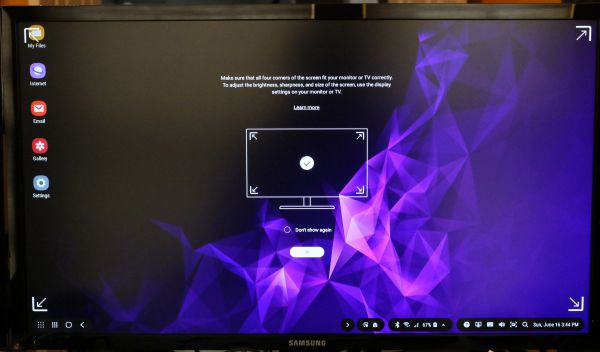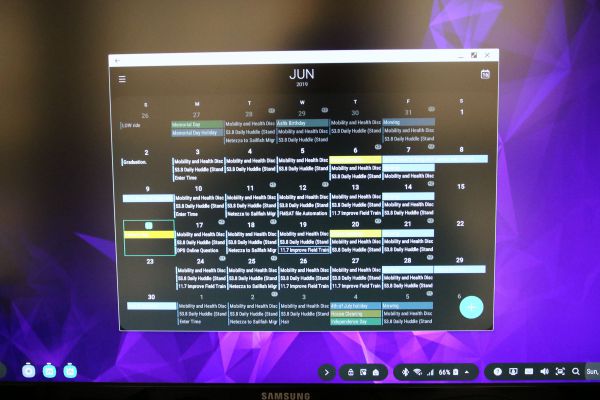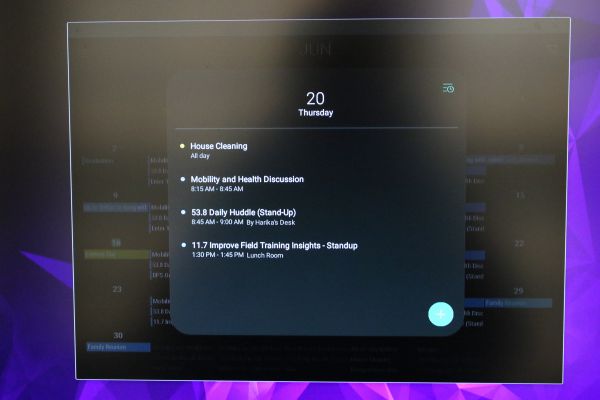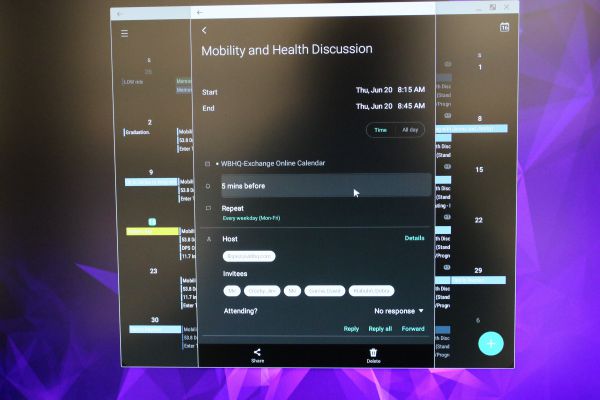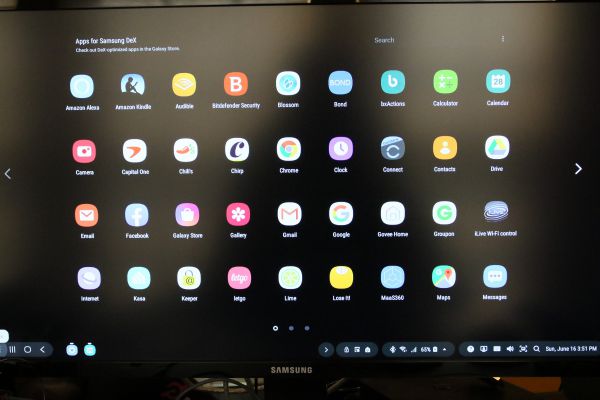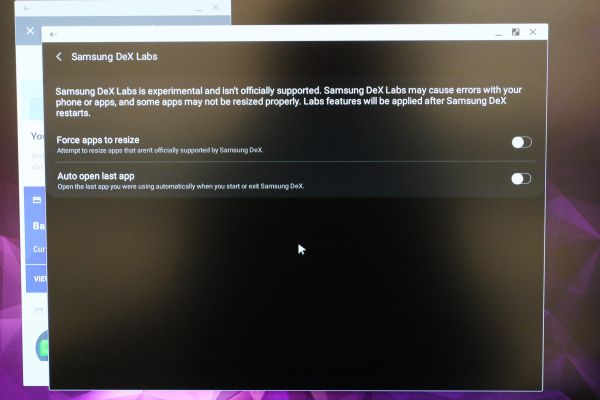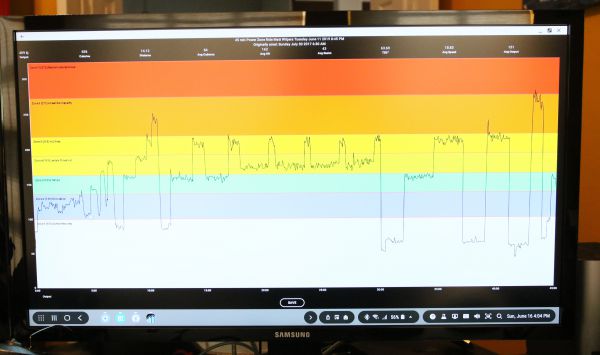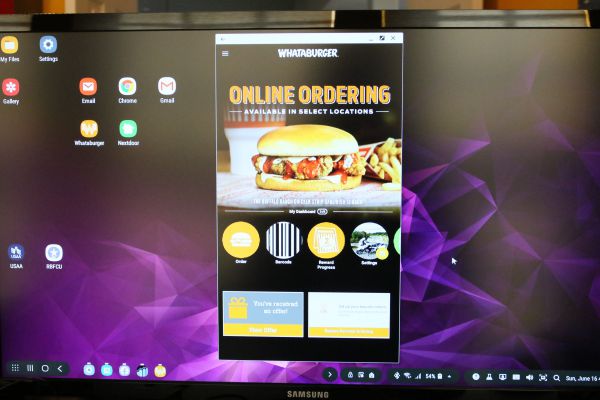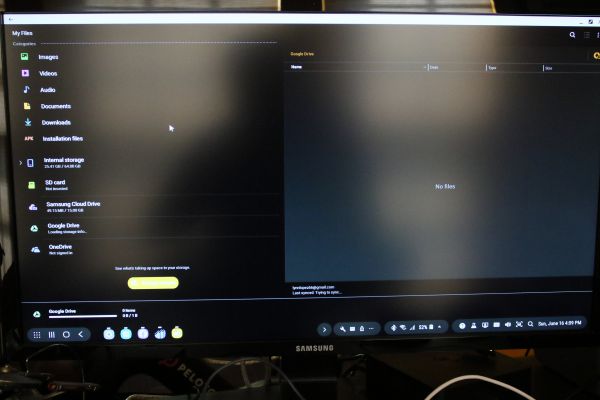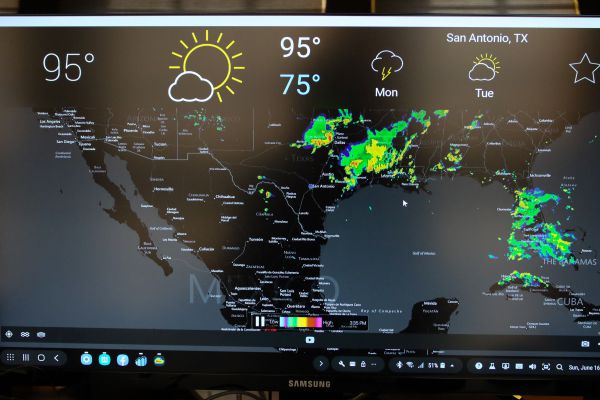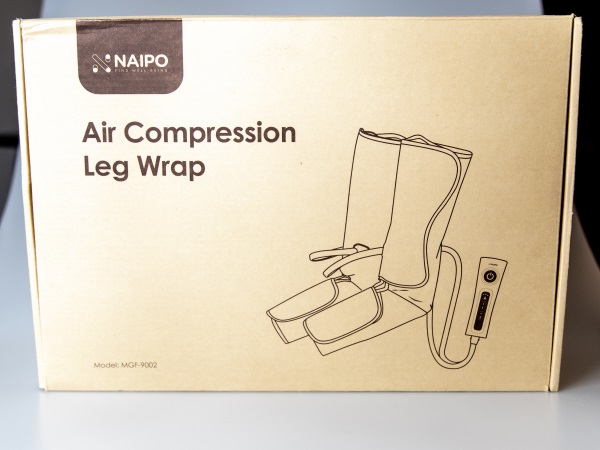
REVIEW – Approximately 8 years ago, my father who is now 87 years old, was diagnosed with Neuropathy as a result of aging. Diabetic Neuropathy seems to be the most common type, but the symptoms are the same with the latter being more extreme. As a result of helping him with his condition, I have learned a lot about various types of issues that contribute to the level of discomfort associated with this chronic disease. One of those issues can be poor circulation. I am very interested in testing the Naipo Air Compression Leg Wraps to see how they perform and then maybe I will have my dad try them.
What is it?
The Naipo Air Compression Leg Wraps are a pair of air compression devices that you wrap around your legs and feet and then they work via air compression to aid in the circulation in those body parts. They are made of durable material and designed to be therapeutic.
What’s in the box

2 x Compression Leg wraps (“R” for right leg / “L” for left leg)
1 x AC Adapter
1 x User manual
1 x Handheld controller
Design and features
Specifications
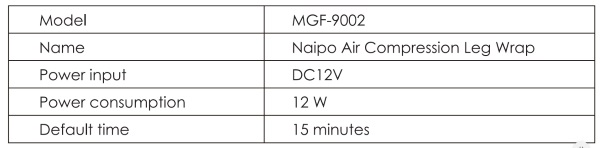
Features
● Stress-Relieving Massage: This air massager provides cyclical air compression for your calves and feet, allowing you to enjoy an unforgettable massage experience
● Adjustable Modes and Compression Intensity: Choose a setting that works best on you for an optimal relaxation experience that helps to alleviate fatigue and pain
● Ergonomic Design: The leg air massager is made from a durable and dirt-proof fabric. The design of the air compression wraps fits naturally and comfortably around your legs
● Built-in Safety Features: The device shuts off automatically after 15 minutes for safer user experience. The corded design allows for consistent power all the time
There is one main controller that has everything that you need on the surface to use the massager. The controls are the power button, an air pressure button, and the 2 mode buttons.

At the bottom of the controller, there are four jacks for the pair of connecting cables for each side of the massager, and the power jack for the AC adapter.

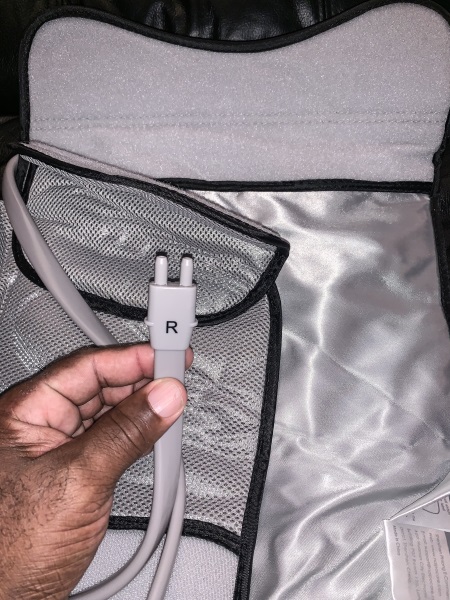

Performance
The first thing that you have to do to use these leg massagers, is to wrap them around your legs and feet. They are secured via the attached velcro and have a bending section that allows you to connect the lower part around your feet and the upper around your legs.

Once you plug in the cables to the controller and turn on the power, the power button LED lights red. As soon as you push the power button, air compression begins in both leg massagers. You have the option to increase or decrease the air compression level/intensity and to change modes which changes the way the compression moves around your legs/the rhythm.

The following chart explains the control functions:
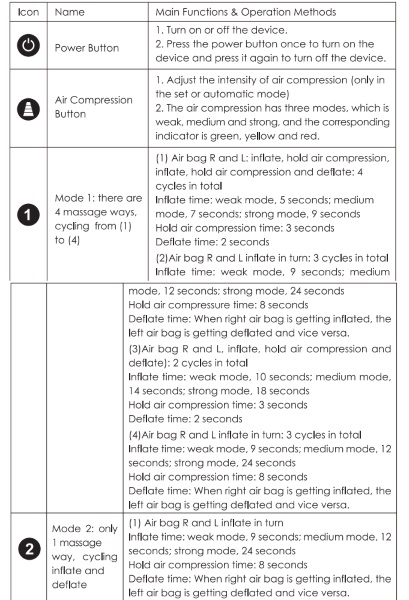
What I like
- The quality of the device
- The simple controller
- The therapeutic massaging effect
What I’d change
- The length of the AC adapter cable
Final thoughts
The Naipo leg massager is the first of its type that I have tried. It is an interesting feeling in terms of having your feet and legs wrapped in one device that can feel a bit restrictive. However, it does massage both of your legs and feet and while I hate being immobile like that, I think that this would work great for people with circulation problems. As I previously mentioned, my father suffers from Neuropathy and it specifically affects his feet. I am hoping to convince him to try them sometime soon. In terms of the compression and the massaging effect, they seem to work well, and overall, they are well constructed and should withstand daily use.
Price: $89.99
Where to buy: Naipo Website and Amazon
Sample: The sample for this review was provided by Naipo
Filed in categories: Reviews
Tagged: Health and fitness
Naipo Air Compression Leg Wraps review originally appeared on The Gadgeteer on June 25, 2019 at 9:00 am.
Note: If you are subscribed to this feed through FeedBurner, please switch to our native feed URL http://the-gadgeteer.com/feed/ in order to ensure continuous delivery.