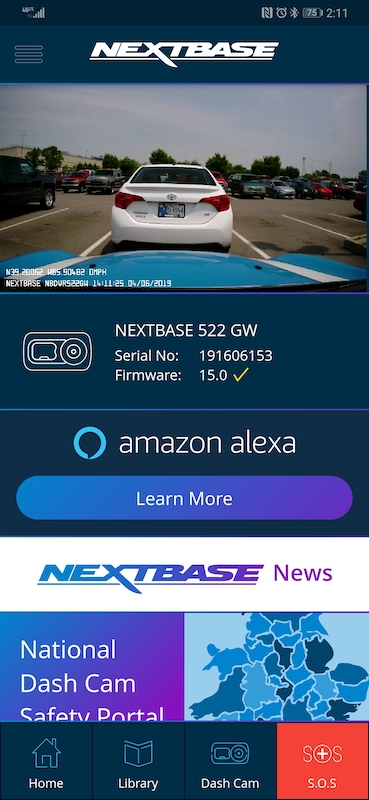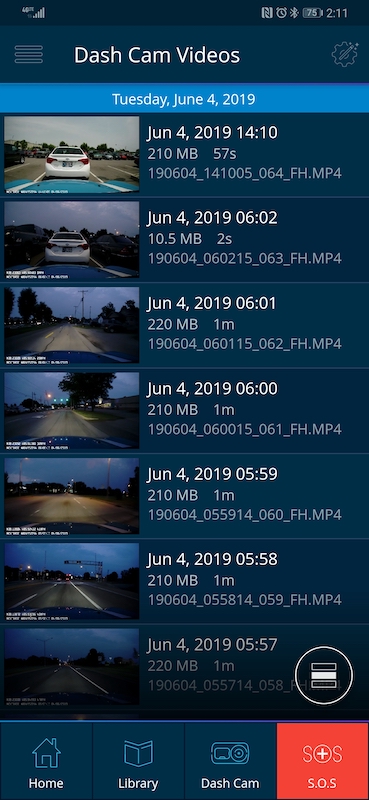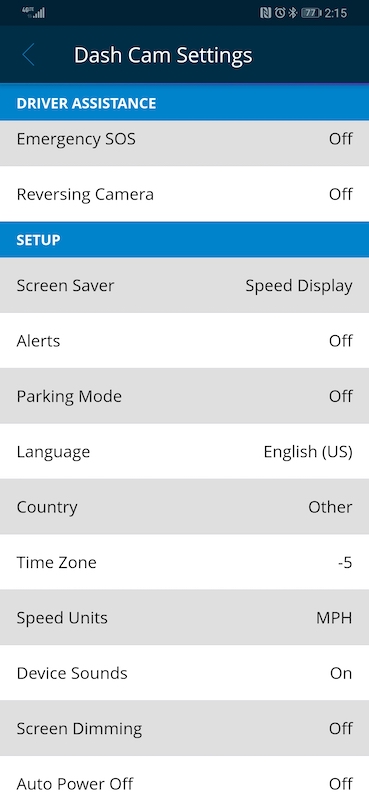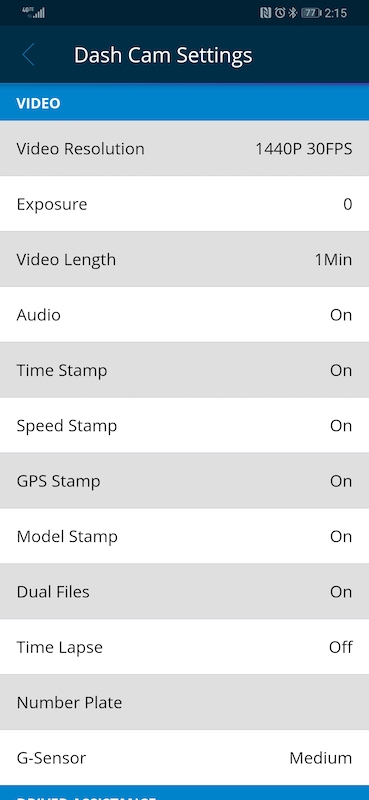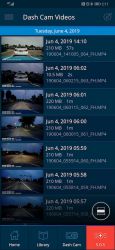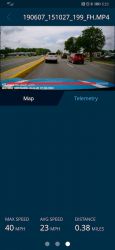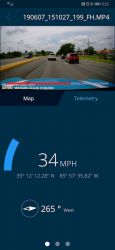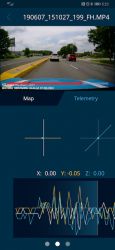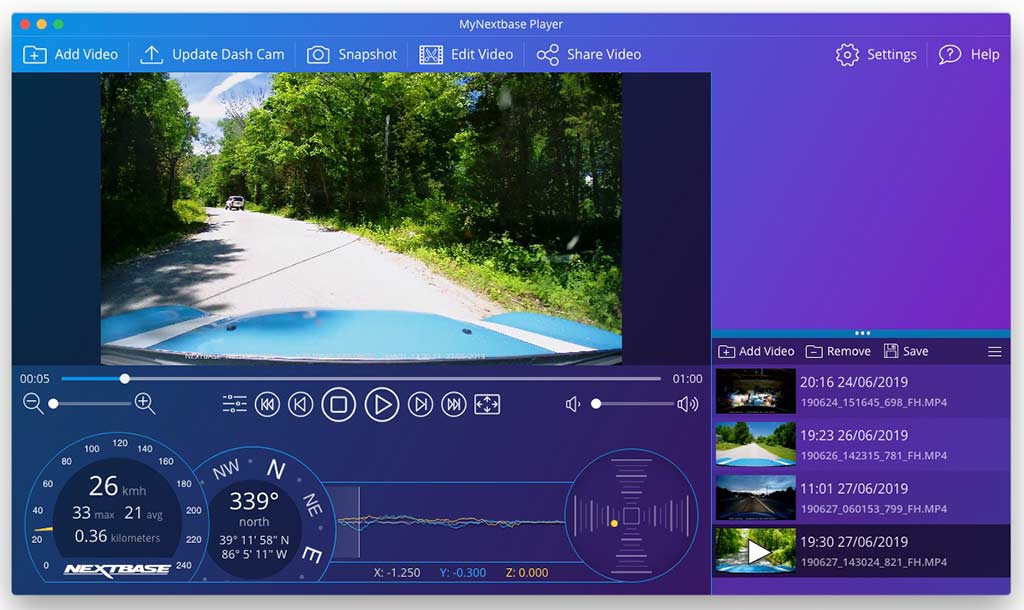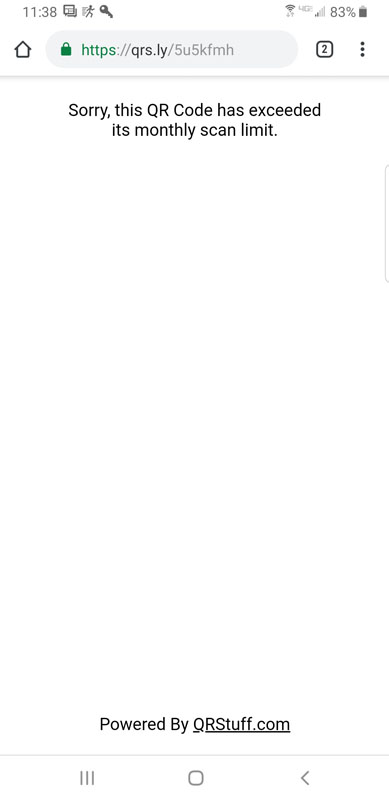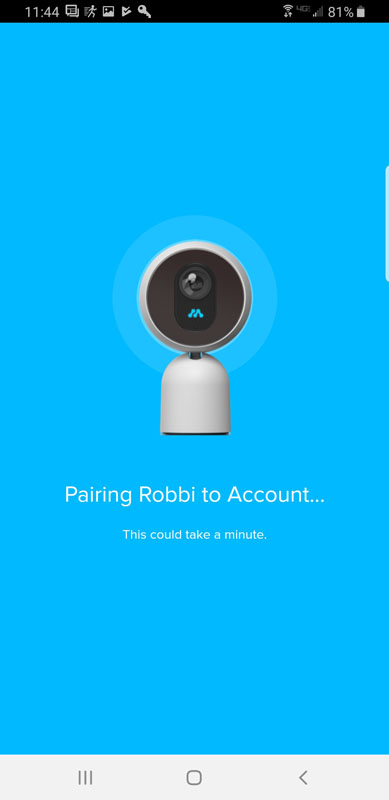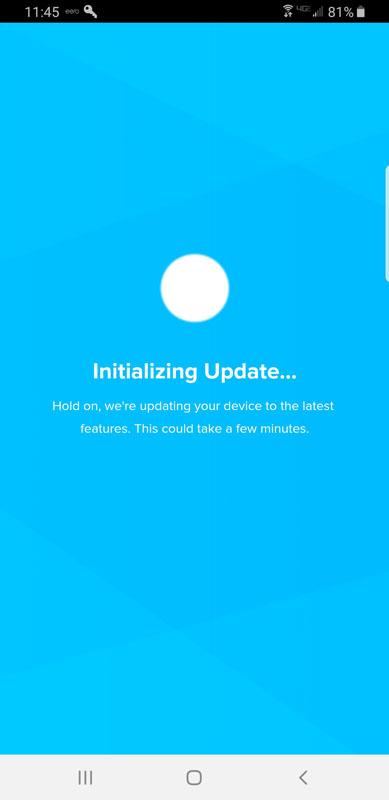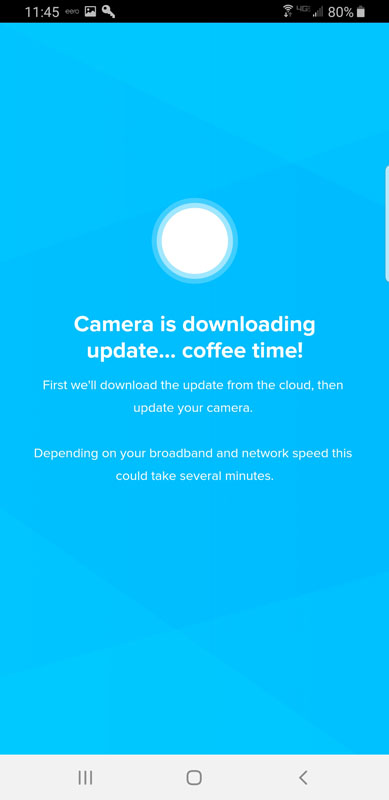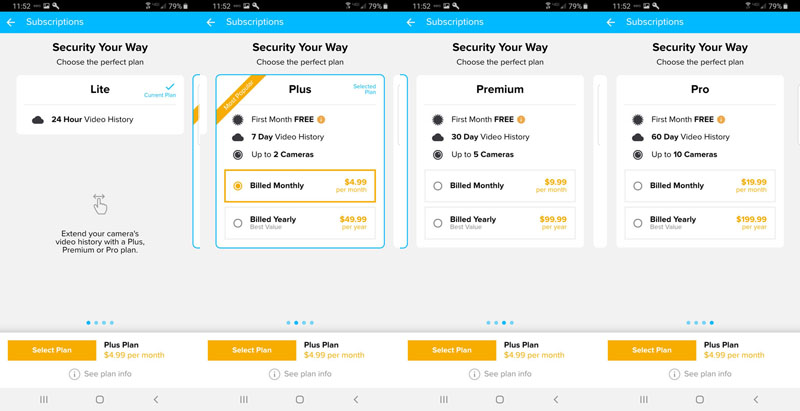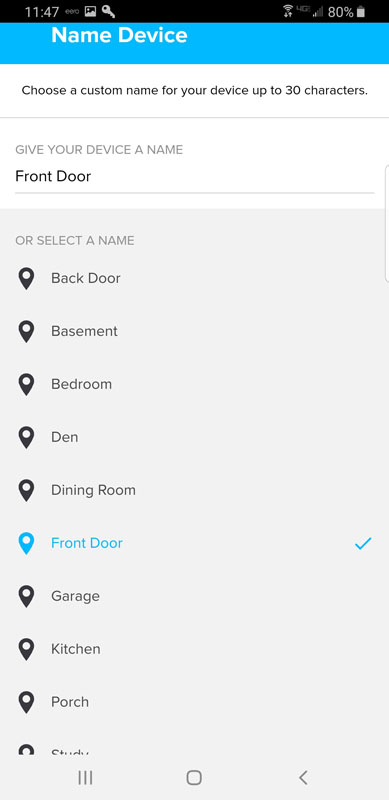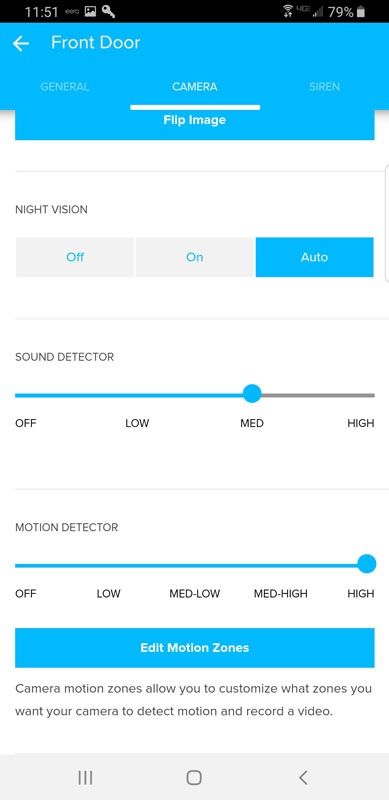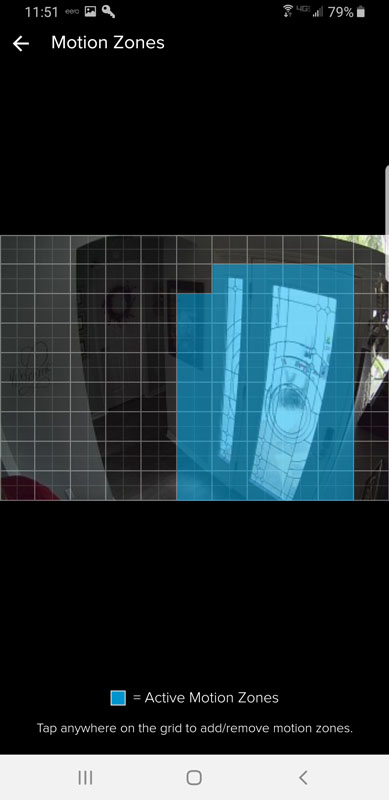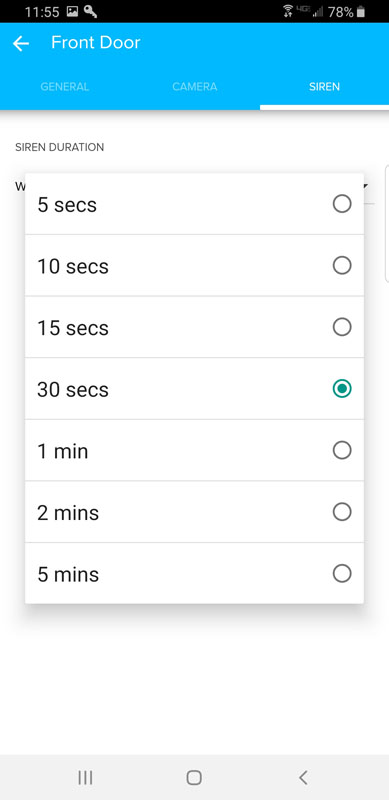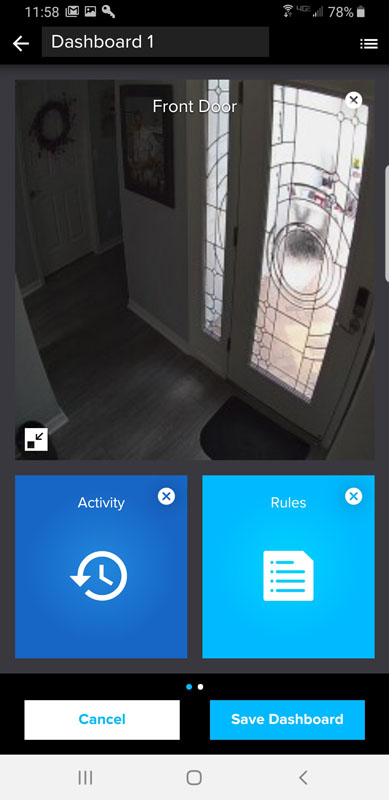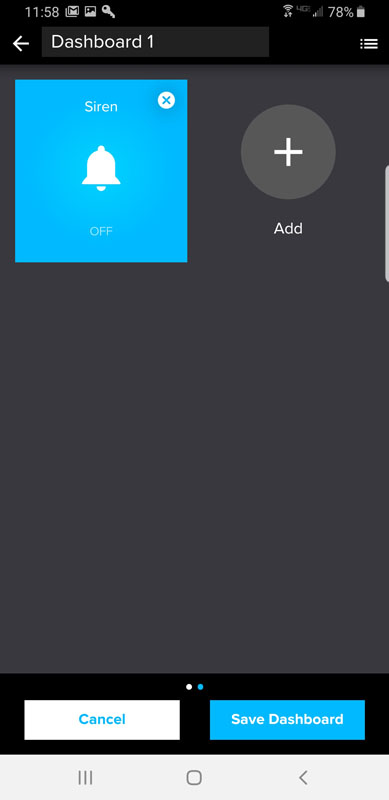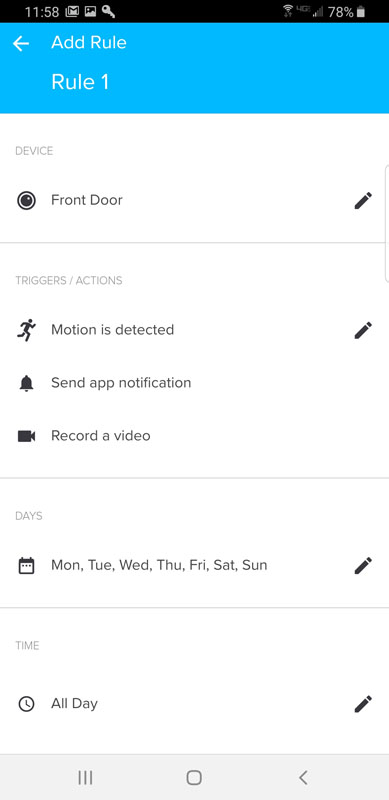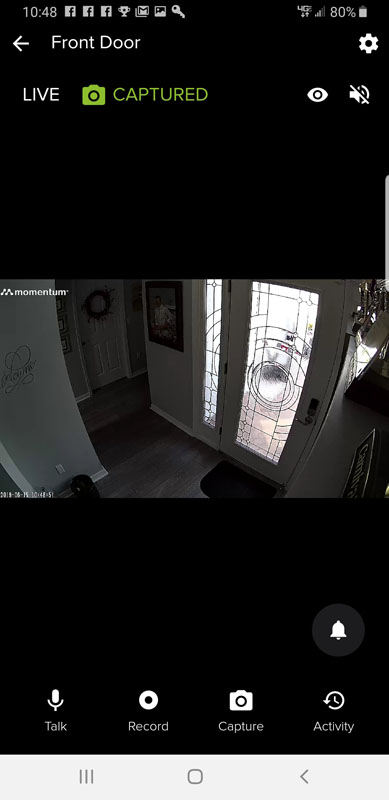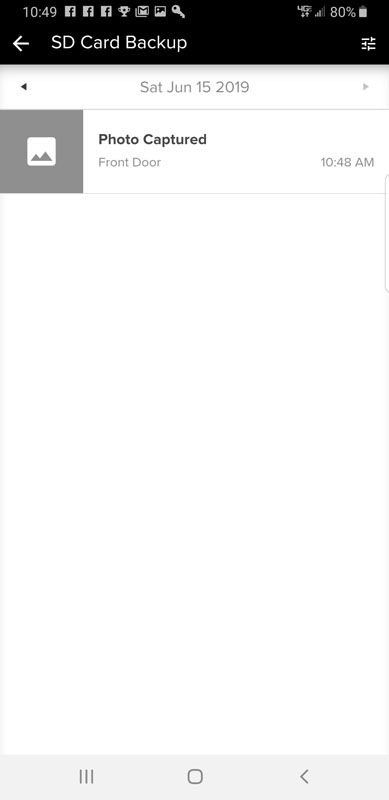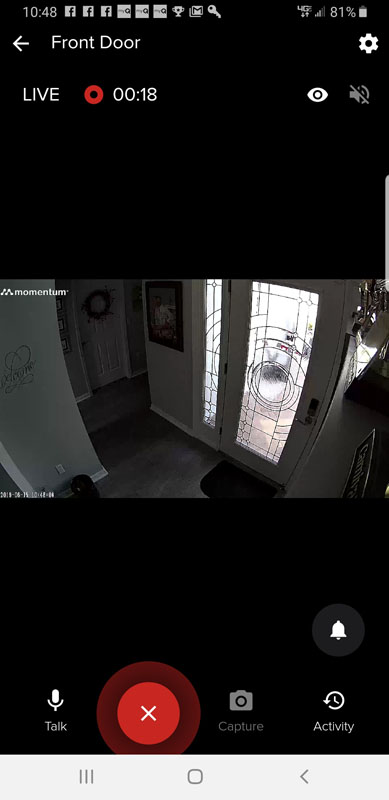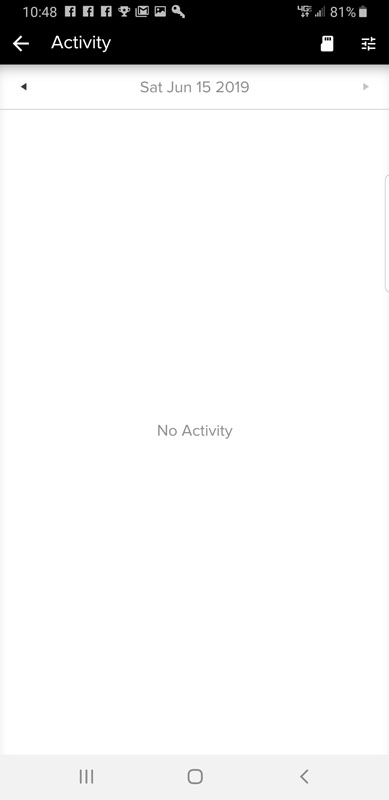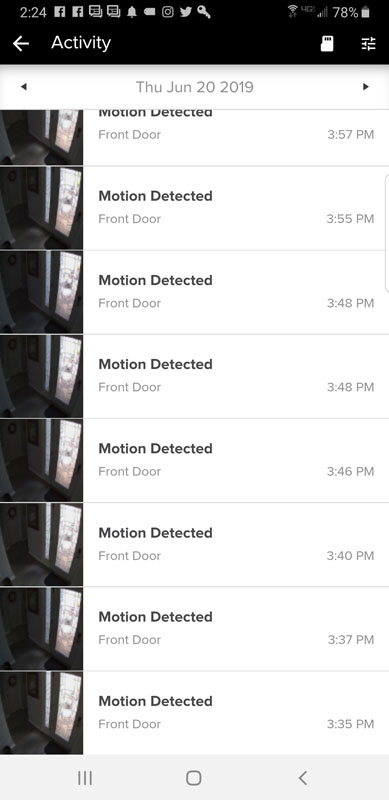REVIEW – Do you have a dash cam in your vehicle yet? A dash cam is a type of gadget that you install and then forget about it. The hope is that you’ll never need it unless it’s to review some fun footage it captured instead of accident footage.
Choosing a dash cam can be similar to choosing a laptop or a smartphone. There are so many dash cams available that it can be difficult to choose one. I’m here today to make your choice even more difficult because I’m going to tell you about the 522GW dash cam from Nextbase. Put on your seatbelt and let’s take it for a ride.
What is it?
The Nextbase 522GW dash cam is a camera that sticks to your windshield and automatically records video footage as you drive your vehicle.
Hardware specs
Resolution: 2560×1440 @ 30fps, 1080p HD @ 60fps
Lens: 6 layer f1.3
Viewing Angle: 140°
Screen: 3″ HD IPS Touch screen
GPS: 10Hz
Bluetooth: Bluetooth 4.2
What’s in the box?

- 522GW dash cam
- Windshield suction mount
- Click & Go GPS mount
- Power cable fitting tool
- Vehicle power adapter
- mini USB cable
Design and features

The 522GW dash cam is one of the larger dash cams that I’ve had the opportunity to review. This isn’t necessarily a bad thing, but it does mean that it will be easily noticed if someone looks at your windshield.

As you can see, the lens sticks out from the body of the dashcam quite a bit. If you look closely at the image above and the one below, you can see that the front edge of the lens has an adjustable polarizing filter ring. You can turn this ring to reduce any glare from your dash board.
You will also notice the USB port. This can be used to connect the camera to your computer in order to transfer video files.

On one side of the camera, there is a covered port that can be used to attach an optional rear camera or connect the camera to a larger monitor using an HDMI cable.

The other side of the camera has a power button and a micro SD card slot.

On the bottom of the Nextbase 522GW dash cam is a light sensor for the Screen Dimming feature and a reset switch.

The back of the camera has a large color touch screen that you use to customize the settings. You can do this through the myNextbase Connect app as well. Since the settings configuration and even a live view of the camera can be accomplished through the MyNextbase app, a built-in screen really isn’t needed.
Below the display is a red button that you can press to make a separate video file containing 10 seconds prior to the button press and 20 seconds after the button press. This video file is saved to the Protected folder on the micro SD card.

There’s a magnetic cover on the front of the camera that protects a connector for the included Click & Go GPS mount.
The Click & Go GPS mount is a windshield mount that uses 3M adhesive. But if you’re like me and prefer not to stick a strong adhesive directly to your windshield, you can remove the adhesive part of the Click & Go GPS mount and attach it to the included suction mount and use that instead.

The suction mount has a lever that makes it easy to stick and unstick the mount from the windshield.

Once installed on your windshield, the power cable can be routed and hid under the car’s headliner and plastic molding around the windshield using the included tool. This tool helps you wedge the cable under the plastic for a much neater installation.
The myNextbase Connect app
You don’t have to use the myNextbase Connect app with this dash cam, but doing so makes it easier to configure the camera’s settings and watch/download recordings without removing the microSD card from the camera.
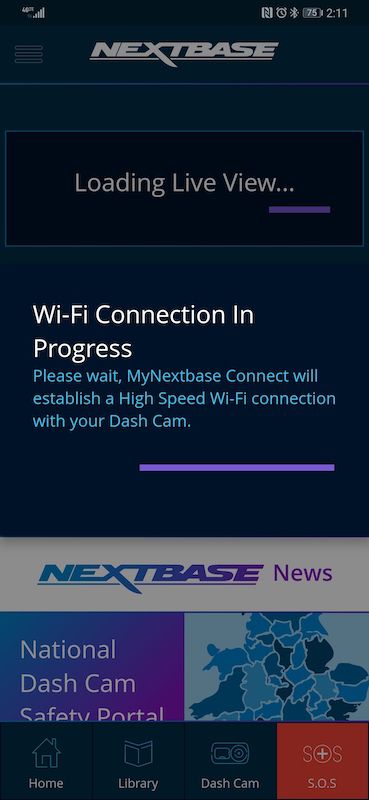
Setting up the app is relatively easy, but I did find it to be a little fiddly at times. For one thing, the app connects to the dash cam via WiFi and initiating that connection can be painfully slow. I also had issues configuring the Alexa feature. But more about that in a minute.
There are many settings that you can adjust and features that can be toggled. Some of these settings include:
Video resolution
1440P @ 30FPS 720P @ 30FPS
1080P @ 60FPS 720P @ 30FPS
1080P @ 30FPS 1080P @ 30FPS
Video length
1, 2, or 3 min
You can also toggle the screensaver so that your speed is shown on the dash cam’s display instead of the live view.
Accessing the video from the dash cam is easy with the app. I like that the Nextbase app collects speed, and GPS info so that it can show an animated map of your travels for each video clip.
Some of the other features of this dash cam include:
Intelligent Parking Mode (Incident Aware)
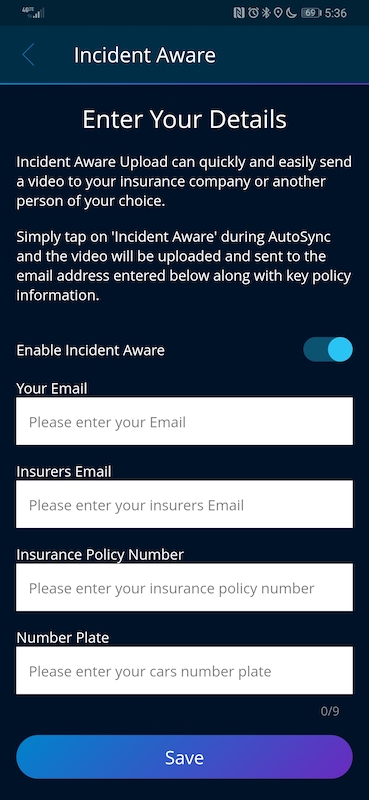
When this feature is enabled, it records any bump or physical movement on the vehicle when left unattended. Of course, this means that you’ll need to provide power to the camera at all times for it to work.
I didn’t crash my car on purpose to test this feature, but it was activated when I drove over a pothole and it saved a locked video that wouldn’t be overwritten.
Emergency SOS
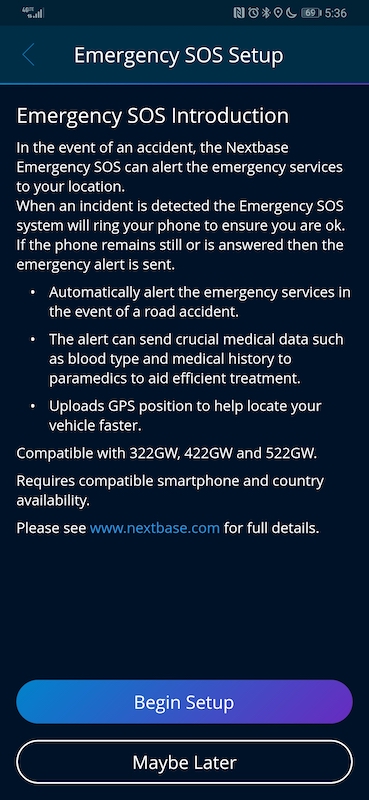
In the event of an accident where the driver is unresponsive, the Nextbase Emergency SOS feature can alert the emergency services of your location along with important medical details that you add to the app.
When an accident is detected, the Emergency SOS feature will do some checks before contacting emergency services. This includes calling your phone. If you answer it, it will cancel the action to contact emergency services.
Alexa
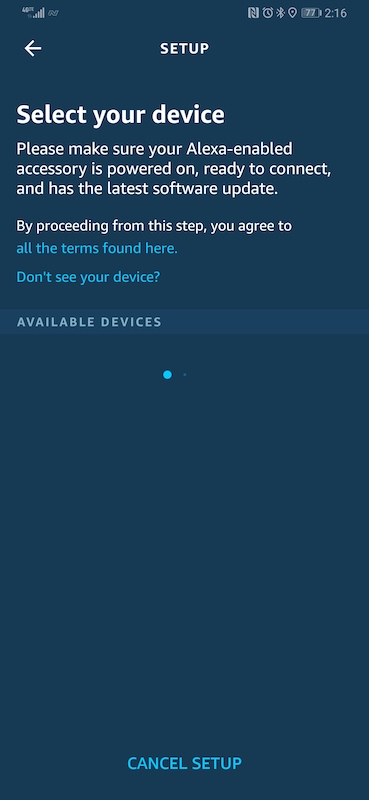
The feature that I had the most trouble setting up was the Alexa feature. This feature requires that you also install the Alexa app on your phone and have it running when you want to use this feature. My first attempt configuring Alexa with the 522GW Nextbase dash cam wasn’t successful and I ended up having to uninstall the MyNextbase Connect app, the Alexa app, and the Bluetooth pairing with the dash cam on my phone. Then I had to reinstall and reconfigure everything. Doing all of this was successful but it only allowed me to test the Alexa feature for one test drive. The next time I tried it, it wouldn’t work again and I refused to uninstall everything for a 2nd time to try to get it working.
I questioned the people at Nextbase as to why an Alexa feature would even be necessary or desirable when you could just use the Alexa app on your phone and be done with it. This was the response that I received.
Here is why you would want Alexa in the Dash Cam rather than just on your phone:
1 – The Nextbase Dash Cam has two inbuilt microphones specifically tuned to pick up speech in a car – making the recognition of your voice commands significantly better than through a single microphone on a phone. Having 2 very sensitive microphones near your head is very beneficial to voice recognition.
2- In order to make Alexa work on a phone you need to “press” the Alexa symbol on the phone to activate it. With the Dash Cam you don’t need to touch the screen
3- As the dash cam is connected to your phone, you will shortly be able to “control” the dash cam with commands like “take a photo” or “lock that video” – using an upcoming Nextbase dash cam “Skill”. This will soon give handsfree control of the dash cam.
4- You can have you phone in a bag/pocket and still control Alexa – to then play music through your car speakers etc
If you notice their third reason, it states that the Nextbase skill is not yet available. So at this time, you can only use the feature for other Alexa commands like asking about the weather, playing music, etc. It’s also important to know that the audio from Alexa comes from your phone and not the dash cam. So yeah, I really don’t see the point.
Video quality
Let’s see some video clips from the Nextbase 522GW dash cam.
If you don’t want all the info at the bottom of each video, you can toggle off the various stamps like time, GPS, and speed.
Desktop app
Nextbase also offers a desktop app for Windows and Mac that will let you load the videos from the micro SD card to see the same info that you can see when you watch them through the mobile app.
What I like
- Built-in GPS
- Expansion capability for rear cameras
- Trip info in app
- Mounting options
What I’d change
- Lower the price
- Improve connection speed between app and camera
- Implement Alexa skills
- Fix Alexa connectivity problems
Final thoughts
The Nextbase 522GW is a nice dash cam and it worked well for me except for the Alexa feature and slow WiFi connection. The camera has good video quality in day time and night time. I do think it’s a little overpriced though as I’ve seen other 2K dash cams with GPS capability and G-Sensor features for less than $200.
Price: $259.99
Where to buy: Nextbase
Source: The sample for this review was provided by Nextbase.
Filed in categories: Reviews
Nextbase 522GW dash cam review originally appeared on The Gadgeteer on June 28, 2019 at 10:00 am.
Note: If you are subscribed to this feed through FeedBurner, please switch to our native feed URL http://the-gadgeteer.com/feed/ in order to ensure continuous delivery.