
REVIEW – Over the past year, I have reviewed a few smartphone dash mounts that are used to hold your mobile phone and keep it in a position so that you can glance over and look at it for navigation, etc. While this method may seem convenient, it still requires you to turn your head and depending on what information you are looking for, you may turn your eyes away from the road and the traffic ahead. Even with built-in navigation in my truck, I still have to turn my head. These days, there has been a huge increase in accidents and fatalities from being distracted by a mobile phone, including people trying to pick up dropped phones from the floor of their cars while driving. The Hudway Cast offers what seems like a great solution by mirroring certain information from your phone right on to a heads-up display that is directly in front of your normal viewing position while driving. And, since the display is transparent, it does not distract or block your view.
What is it?
The HUDWAY Cast is a portable heads-up display that can be installed in any vehicle. It uses a wireless connection and/or a hard-wired connection to your smartphone to mirror your smartphone screen keeping the display directly in front of your eyes. You can launch the most common navigation apps on your smartphone, and then select mirroring to stream it to the HUDWAY Cast.
What’s in the box

1 x Hudway Cast
1 x Hudway Cast Dashboard Mount with Adhesive Back
1 x Felt Protective Cover
1 x Pack of Cable Clips
1 x Quick Setup Guide
1 x DC Power Cable and Adapter
1 x USB-A Connection Cable
1 x Magnetic Phone Mount and Cell Phone adhesive Back Plate
Design and features
The Hudway cast is made up of a flexible base plate that has a built-in mount for the Cast on one side, and adhesive on the opposite side that allows it to adhere to your dashboard. The Cast itself is made up of a display screen that can be kept folded down when not in use and flipped up when in use. On the body of the Cast, there is an OS (IOS/Android) selection button and +/- volume buttons.

The picture below shows the Cast with the display screen flipped open, and the baseplate with the adhesive backing side facing up.
On the front of the base of the Cast (This side faces the windshield), there is a power port and a connector port that is used with the included adapter to connect to with either your Android or iPhone. The power port can also be connected to an ODB connector cable if you have one. The OBD connector cable provides both power and data (Not included with the Cast).

The following picture gives you a better view and understanding of the base of the Cast and how it connects to the dashboard mount.

Performance
The first thing that you want to do is install the dashboard mount for the Cast. You have to figure out the best placement so that when you flip open the display for use, it is in the correct viewing position for you to see the display and for it not to obstruct or distract from your view. This is not the easiest process, but for my testing, I placed the Cast with the dash mount attached on my dashboard without removing the adhesive cover. Once I figured out the best placement, I marked the location with a sticker at one edge and then installed the dash mount by removing the adhesive protector and sticking it to my dashboard. I actually wiped off the dashboard first with alcohol cleaning pads to remove any debris and/or residue, but I soon found out that much like 3M double-sided tape, the best way to ensure that it sticks is to heat the adhesive surface with a heat gun. Since I did not have one handy, I stuck the mount on knowing that it was not sticking to the dashboard very well and drove to the railroad station as I do every day and caught my train. I figured that with my truck parked in the sun all day, that the adhesive would heat up and adhere properly. I was right, and it worked. My process is obviously not recommended but I would recommend using a heat gun to heat up the adhesive to ensure that the mount sticks properly to the dashboard.

Taking pictures of the display screen in normal light is tricky so I decided to take the pictures while parked in my underground parking. The next set of pictures show various screens on the Cast along with what is shown on the connected phone. It is important to note that while the display shows real-time information, the app on the phone shows the concept of the corresponding display information. I have also provided examples of the real-time comparison between the phone and the display in the last 2 sets of pictures below.
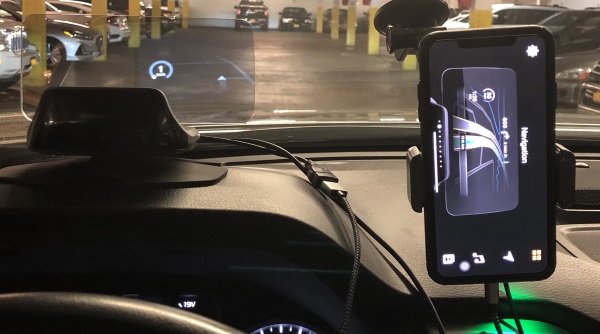
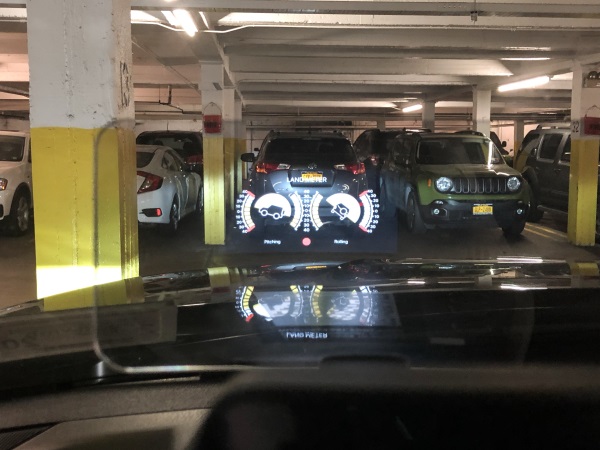
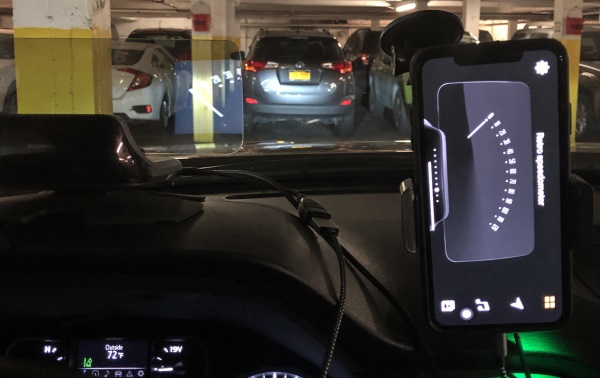
Corresponding screens below between my iPhone and the actual display information.
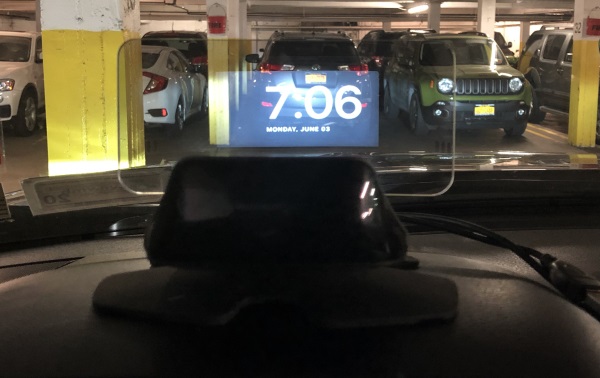
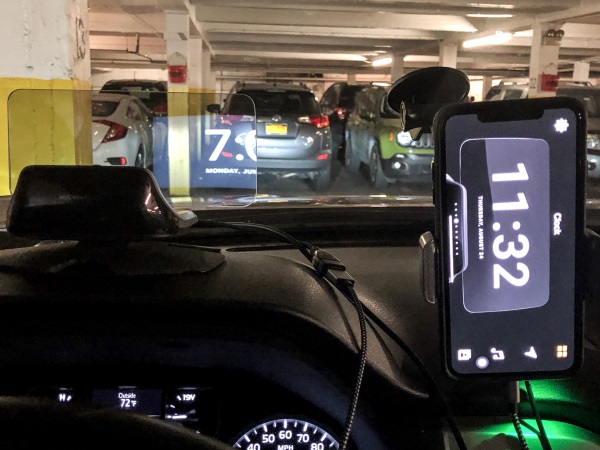
Corresponding screens below between my iPhone and the actual display information.

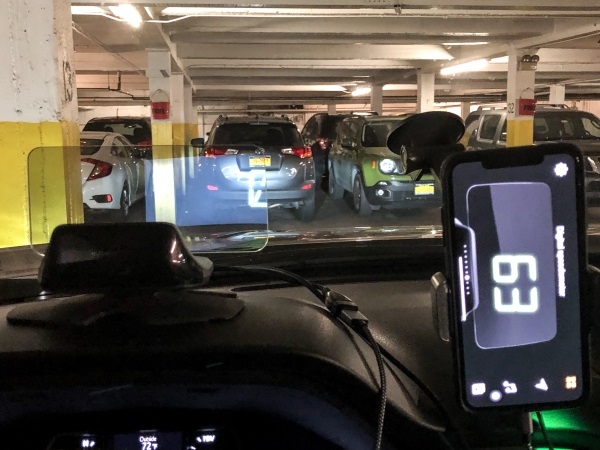
All of the testing information displayed above was conducted with the Cast receiving data via my cell phone. I did notice that for instance, the MPH on the cast differed quite a bit from the MPH displayed on the vehicle’s digital speedometer. Since I knew that Hudway also makes an ODB connector cable that attaches to the vehicle’s ODB connector, I decided to request one from them so I could compare the information from the speedometer to that on the Cast’s display once it was receiving data directly from the car. I also felt that such a connection would influence other data such as mileage, etc. Hudway readily agreed, and promptly sent the ODB connector cable.

So with the connectivity using the OBD connector cable, it supplies both power and data to the Cast. There is also still the app that connects to your phone. The test results with the OBD connector cable yields more accurate results when viewing constantly changing MPH, but there is always still a +/- 2 to 3 MPH difference between the car’s speedometer and the Cast. In addition, for some reason when using the cable, the display would go to a default screen if I minimize the app, which is unlike when using the cable connected to the phone. In the latter case, the display goes blank.
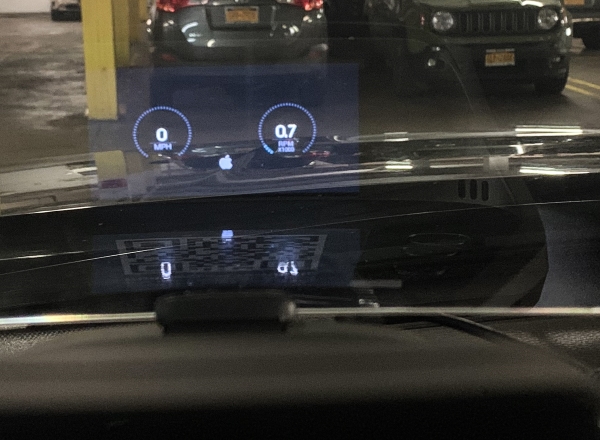
The Cast also allows you to use other navigation apps like Maps, Waze, Google maps, etc by using screen mirroring to the Cast. It has built-in speakers that allow it to give audible navigation directions as well.
What I like
- The concept
- The display and the infinite possibilities
- The information options
- The build quality
What I’d change
- Design the mount with all connectivity built-in to the mount and not the device so that it easy to attach and detach the device
- Include OBD Connector Cable
- Reduce the overall size of the device so that it will fit cars with windshields that have a lower degree of slope.
Final thoughts
After testing the Hudway Cast quite a bit, I have mixed feelings. I love the concept and the capabilities, but in my opinion, the design is flawed. The fact that there is no base that houses the electronics and connectivity makes the process of connecting and disconnecting the device quite cumbersome and tedious, with what seems like wires everywhere to be managed each time. Since common sense suggests that the device should be removed if the car is parked in direct sunlight especially on a hot day and also for security reasons, this cumbersome process cannot be avoided. However, I do believe that with a few improvements, this is a gadget that I would love to always have in my car. I am aware that Hudway has a new and improved device called the Drive, which by its stated features, will likely address most if not all of my concerns and therefore make it the perfect on-the-road companion. Given the impending release of the Drive, I would wait for it and pass on the Cast.
Price: $189
Where to buy: Hudway website
Source: The sample for this review was provided by Hudway.
Filed in categories: Reviews
Tagged: Car Gear
Hudway Cast heads-up car display review originally appeared on The Gadgeteer on July 13, 2019 at 8:43 am.
Note: If you are subscribed to this feed through FeedBurner, please switch to our native feed URL http://the-gadgeteer.com/feed/ in order to ensure continuous delivery.




